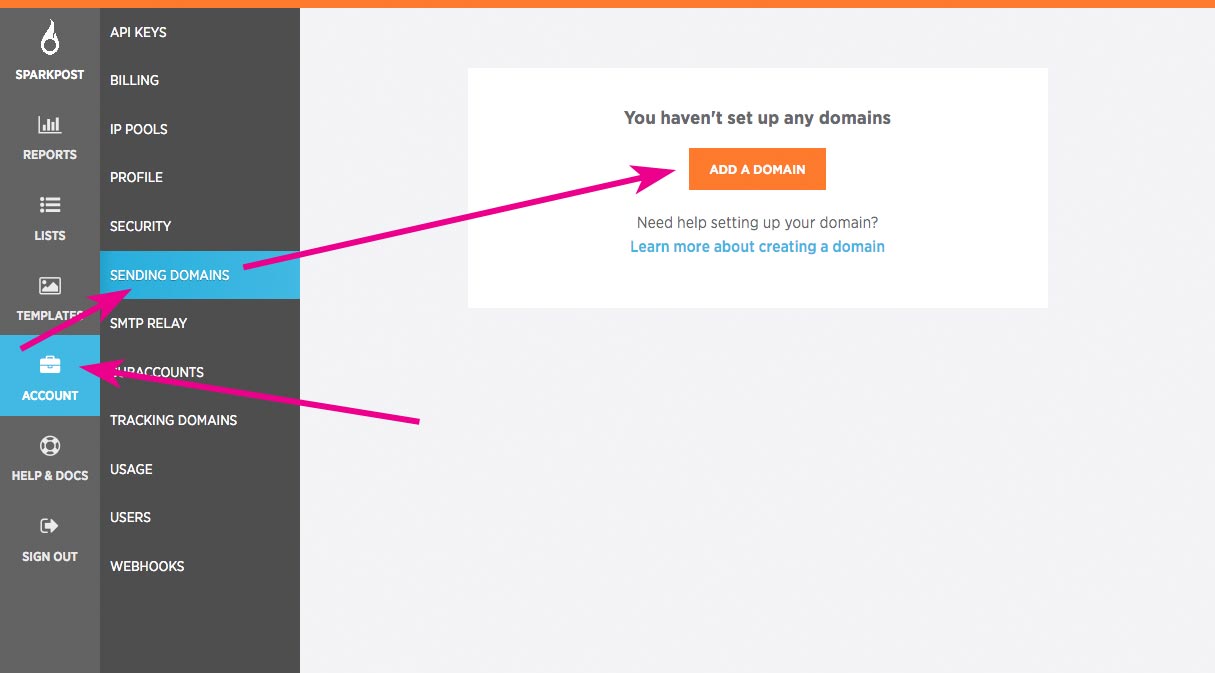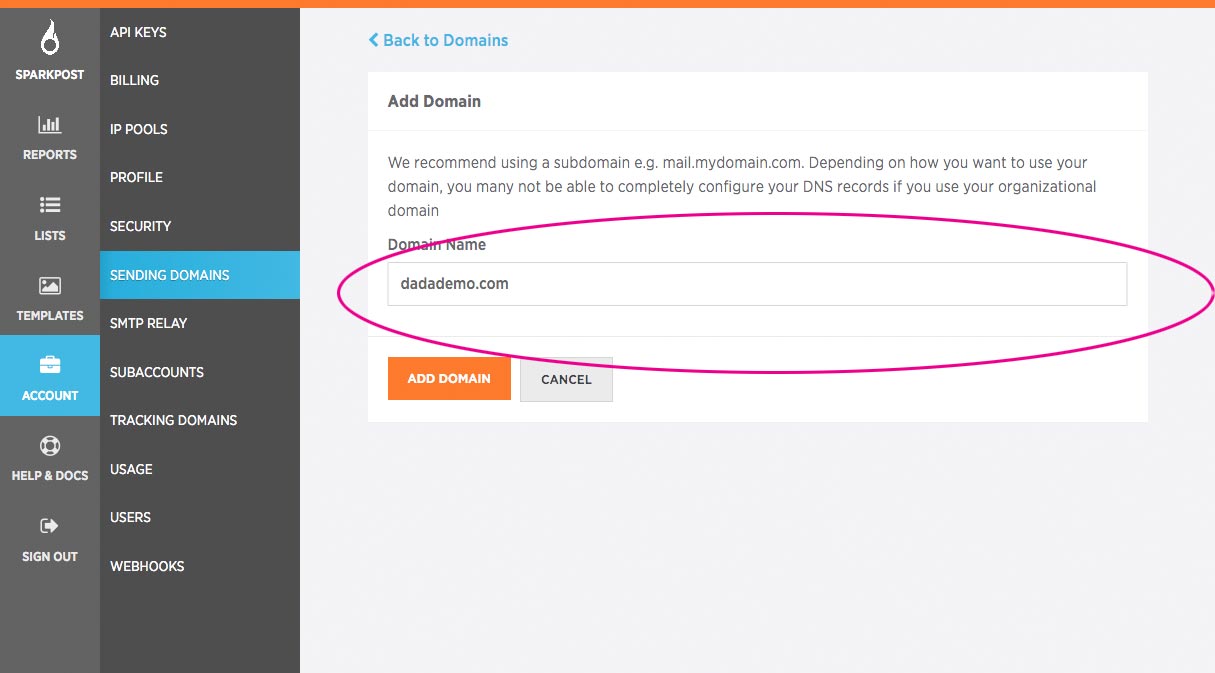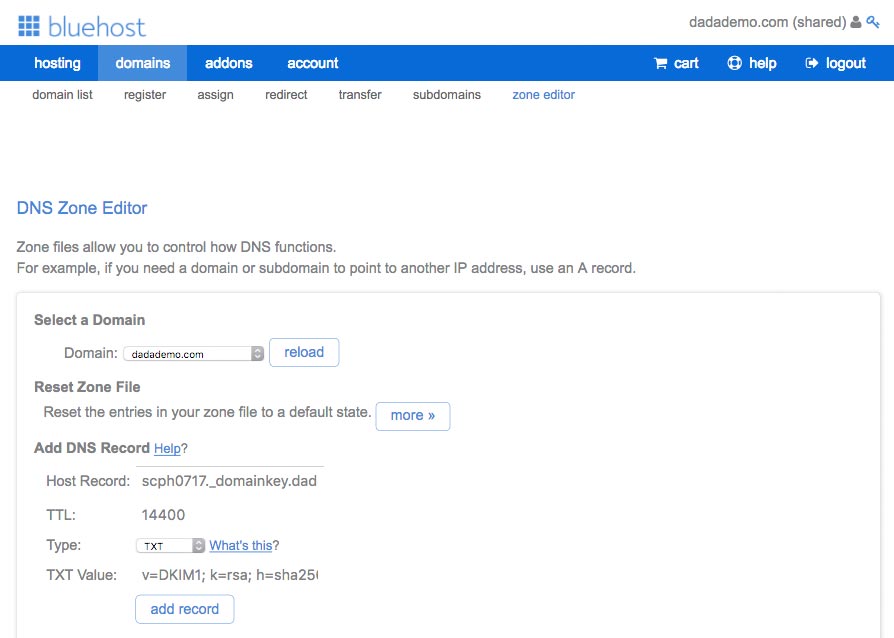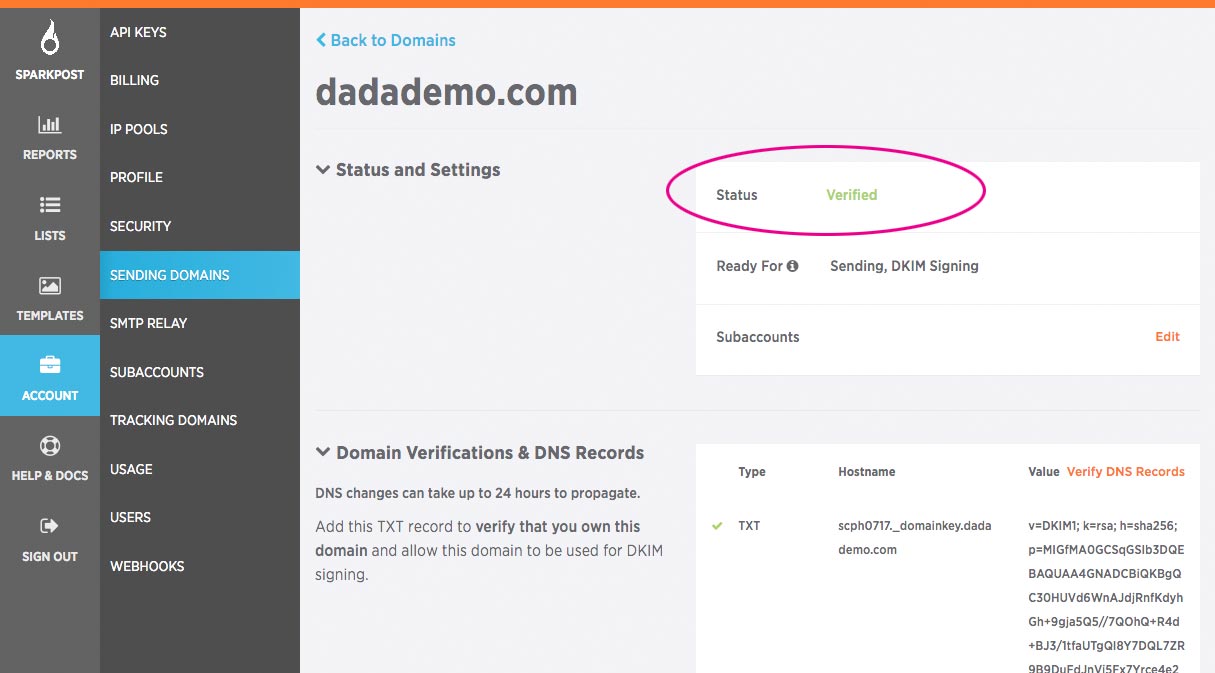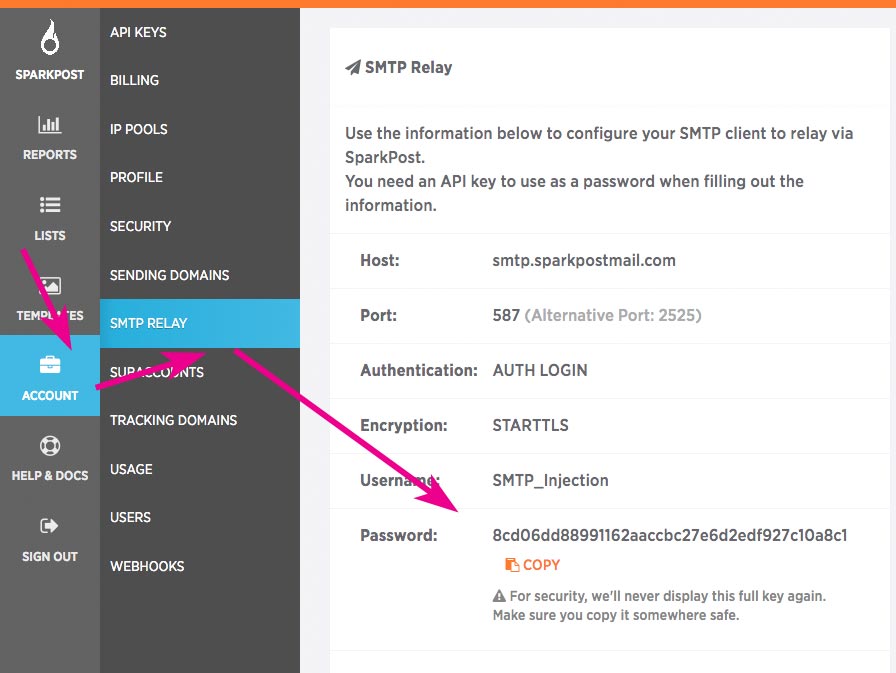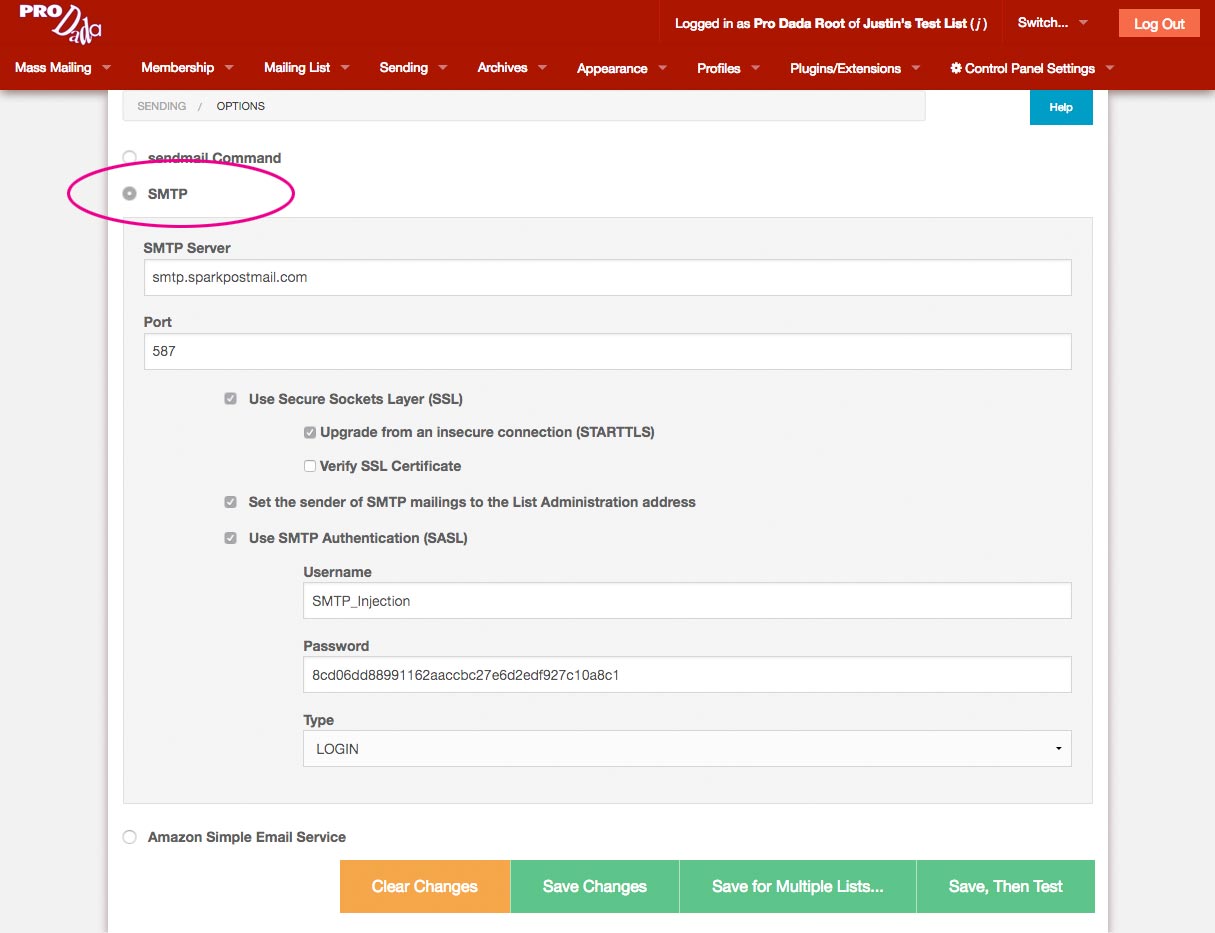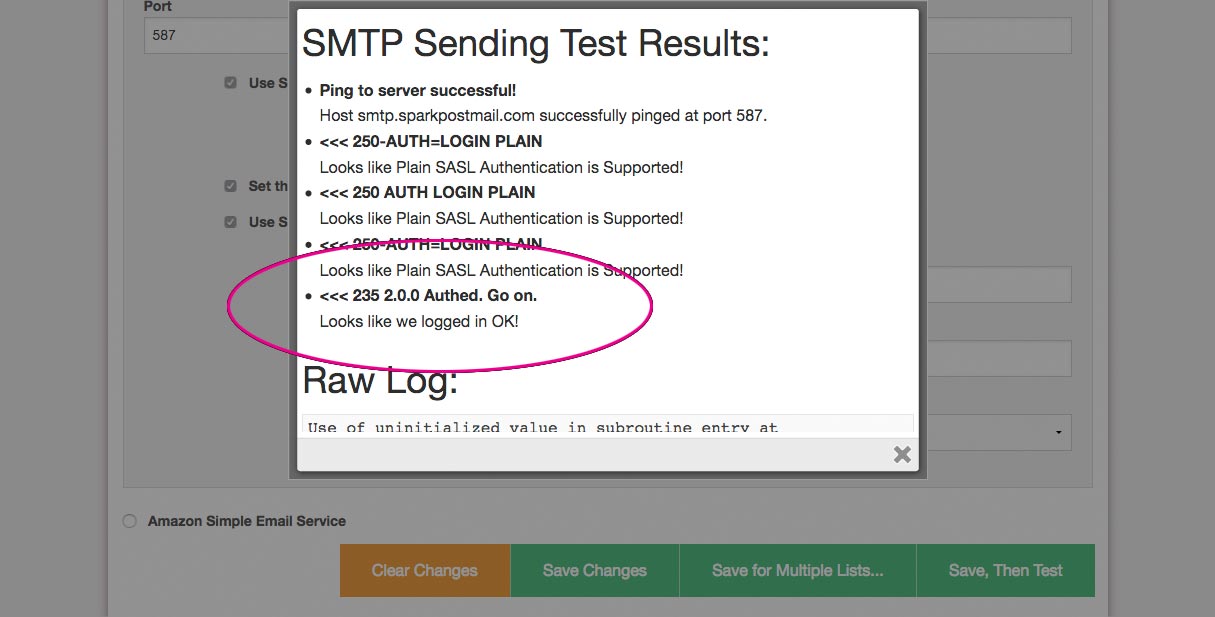SparkPost is a new Email Delivery Service. In this post, I’ll go over how to set up Dada Mail to utilize it. Using a third party email delivery service is a GREAT way to cost effectively support large mailing lists, without having to chose a different, and perhaps more costly website hosting account just to bump up your hourly email limitations. Instead, keep your current hosting setup for your website (and your Dada Mail!), but get more horsepower in the email sending department by using a third party email sending service. We have a list of various third party email delivery services that we curate here. One advantage SparkPost has over Amazon SES is a much easier setup.
Before we get started, you may want to make sure you can connection to the outgoing SMTP server using either port 2525 or port 587. For example, my shared hosting account on Bluehost does NOT have these ports open. For Bluehost, I would have purchase a dedicated IP address to be able to use port 2525. Your own hosting account may be set up differently – double check what you’re able to do with your webhost.
Ok! Here we go:
First, set up a new SparkPost account – they’re advertising the ability to send up to 100,000 emails a month (although only 500 per day) for free. After the free tier, it’s (as I write) $29/month for 150,000 messages (~$0.05 per thousand) you may send.
Once that’s set up, log onto your SparkPost account. Before you may send any email using their service, you’ll need to Create a sending domain, which is SparkPost’s parlance to verify a sending domain to use. So, if my list owner is, listowner@dadademo.com, I’ll have to create the sending domain in Sparkpost for dadademo.com
Go to Account: Sending Domains and click the button labeled, Add a Domain.
In this walkthrough, I’m adding, dadademo.com, so that’s what I’ll type into the form field labeled, Domain Name:
Once added, we’ll need to verify the domain. This is done by adding a new TXT record to our DNS records. The TXT record is listed in the domain’s screen:
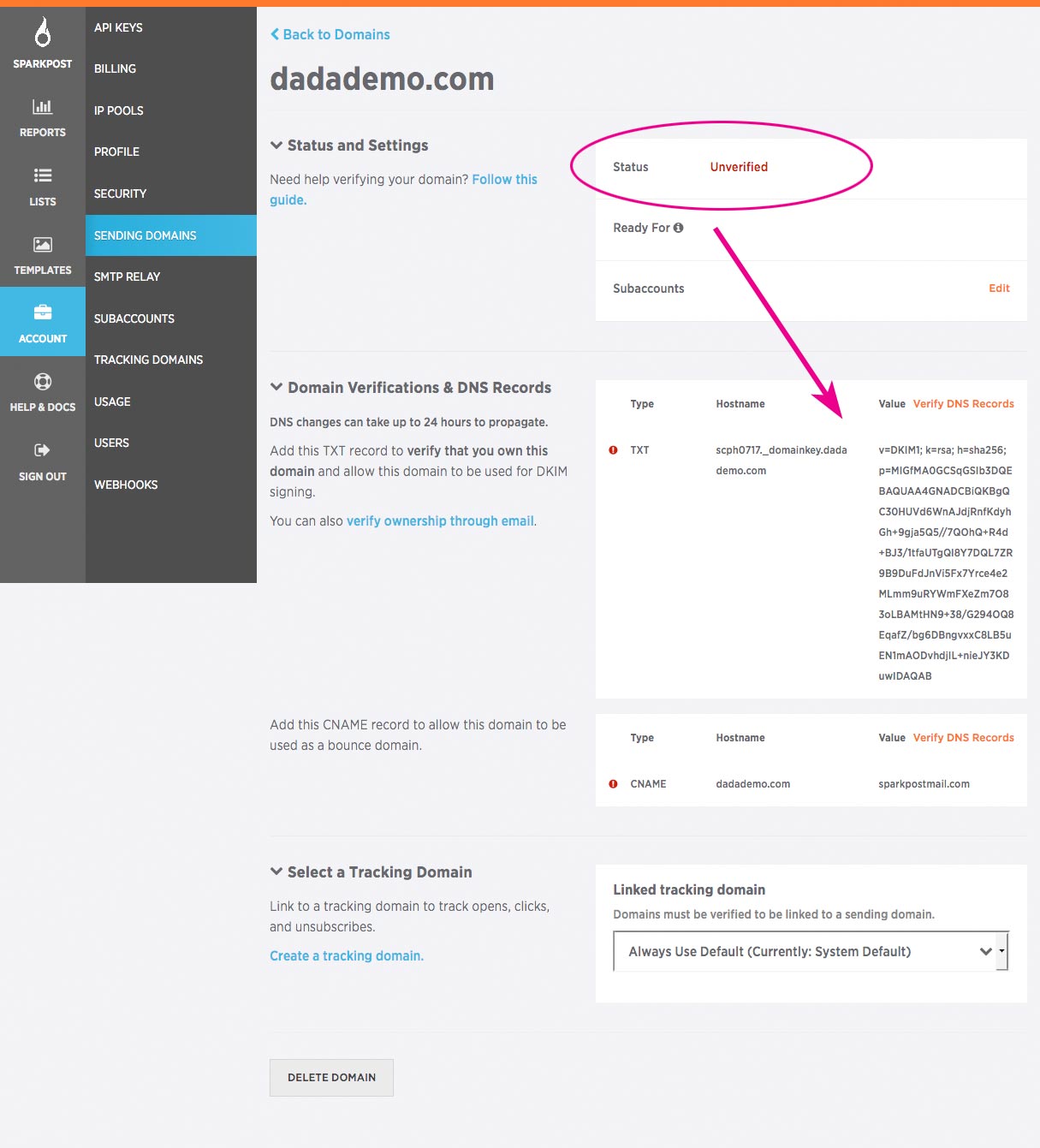 To verify my domain, I’ll have to add that TXT record into my DNS. My DNS records are managed in my cPanel, so I’ll log into there, go to, DNS Zone Editor, and add this new TXT record:
To verify my domain, I’ll have to add that TXT record into my DNS. My DNS records are managed in my cPanel, so I’ll log into there, go to, DNS Zone Editor, and add this new TXT record:
Once added, I’ll just need to wait for my DNS to refresh for then domain to be verified. Once it is verified, the Sending Domains screen for this domain will list it as, “Verified“:
Perfect!
The next step is to set up a Dada Mail mailing list to use the SMTP gateway that SparkPost provides, so that we can send out messages.
Go to, Account: SMTP Relay and click, Generate Key, to have SparkPost create the needed password you’ll need. The rest of the information is what we’ll need for SMTP authentication.
Log into your Dada Mail mailing list control panel and go to Sending: Options, select SMTP and fill out the connection and authentication options similar to how I have them:
You may have to do something slightly different for your setup, but this is working for me. Click the button Save, Then Test to try out your own settings:
If successful, you’ll see the message, “Looks like we logged in OK!” and the List Owner should receive a test message via email.
And that’s all you’ll need to do to start sending emails with SparkPost using their SMTP Gateway in Dada Mail. Good luck!