We get asked quite a bit about if it’s possible to import an already existing mailing list into Dada Mail, as well as if it’s possible to export a mailing list out. The answer to both of these questions is a resounding, yes! The above screen cast should demo both of these abilities quite nicely. (Sorry for the cracklin’ mic.!)
Some notes on importing to make things even easier:
If you’re importing a mailing list used for things like public announcements and marketing, you’ll need to make sure that either the mailing list only has already confirmed subscribers (like if you’re moving from a past system, to Dada Mail), or that you’re actually importing the addresses to invite them to your mailing list, rather than subscribing them outright. This is a very importing point when running a public mailing list: only have confirmed subscribers!
Log in with your Dada Mail Root Password. This will give you privileges to do the mass import by default.
If you want to give privileges to someone that logs in with the List Password, change the list settings to allow this:
- Go to, Mailing List: Options.
- Check, Allow subscriptions in the List Control Panel, without confirmation
- Uncheck, Only allow when logged in with the Pro Dada Root Password
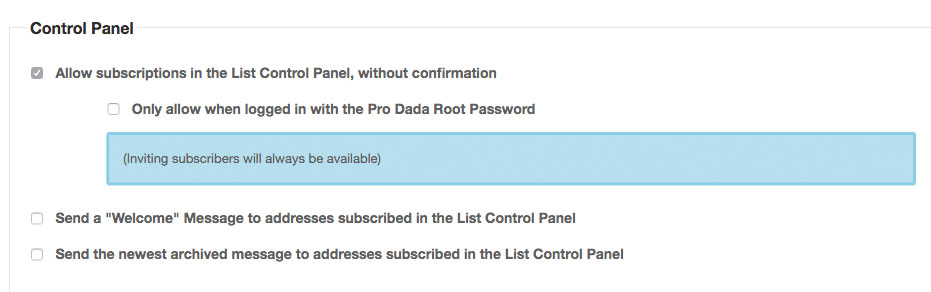
Don’t go over import limit set! By default, Dada Mail only allows 5,000 subscribers to be imported at once. This is to prevent the app from trying to chew through too much data at one time, and failing. If you would like raise/eliminate this limitation that can also be done in the List Control Panel:
- Go to: Membership: Options
- To remove the limit, uncheck, Limit the number of addresses processed to:
- To change the limit, select a new value in the popup menu below this option
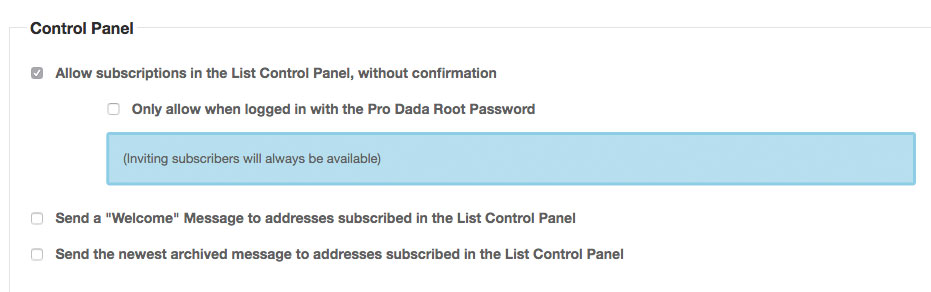
We do have an older screencast going into more detail on how to import a mailing list into Dada Mail – much of what’s available now is the same, athough the UI has been redesigned since this screen cast has been made:
