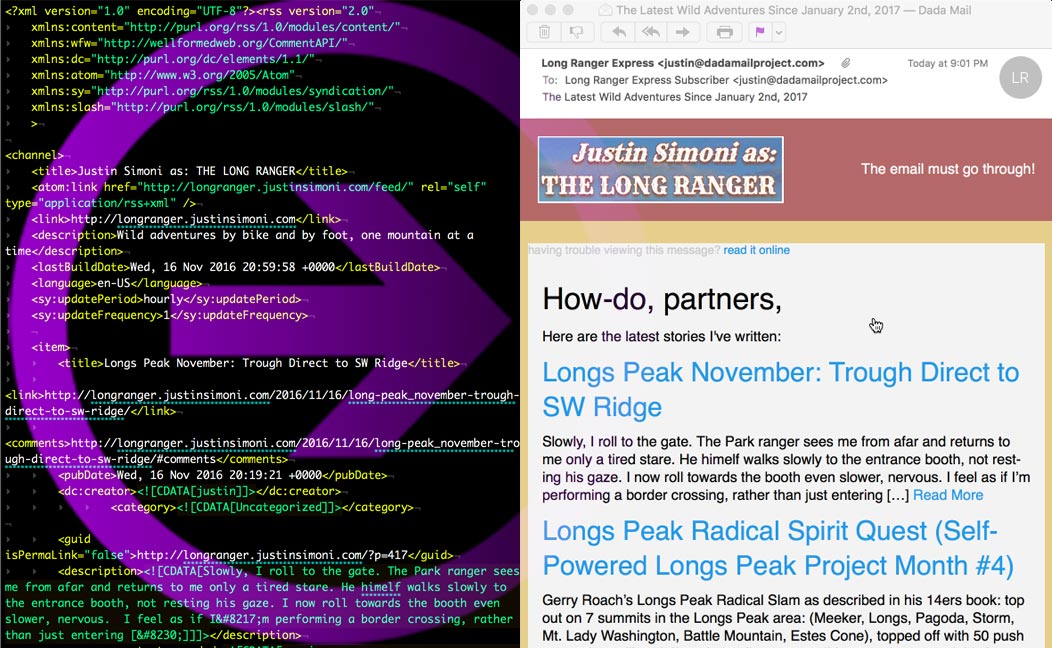
In Dada Mail v10.3.0, the ability to mass mail the content of a blog’s feed was added. We’re going to go over the steps on how to send thtis type of message, then how to send out the mass mailing on a recurring schedule that will be sent whenever new content in the feed is available. That way, we’ll be able to automatically send out new mass mailings in the future without any additional work, helping your users be updated when new blog entries are available to be viewed.
For this walk-through, I’ll be using the blog of The Long Ranger (http://longranger.justinsimoni.com/), an outdoor mountain athlete.
In Dada Mail’s list control panel, go to Mass Mailing: Send a Webpage. In the HTML Version tab, select the radio button, Grab content from an RSS/Atom feed. The options for this selection will be shown, and the first textbox presented is where you plug in the URL of your feed. In my case it’s, http://longranger.justinsimoni.com/feed/
For the other options, I’m going to select, Use Just the Summary, (rather than, Use Full Content) and I’m setting, Maximum number of entries to include: to, 3.
I’m also going to add some HTML to be shown before the entries are listed,
<h1>How-do, partners,</h1> <p>Here are the latest stories I've written:</p>
and after:
<h2>See you on the trails,</h2>
Here’s how that all looks,
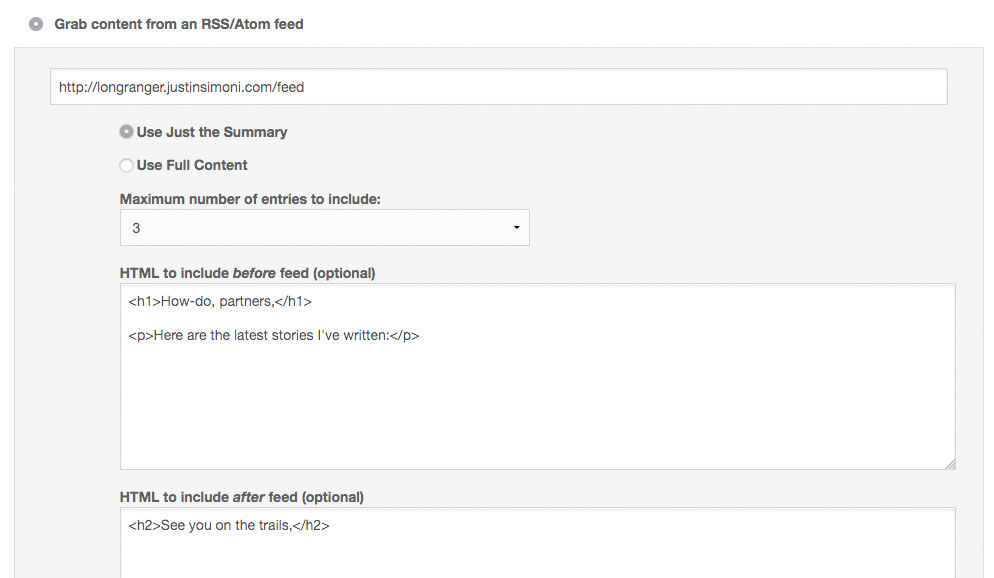
And when I preview everything,
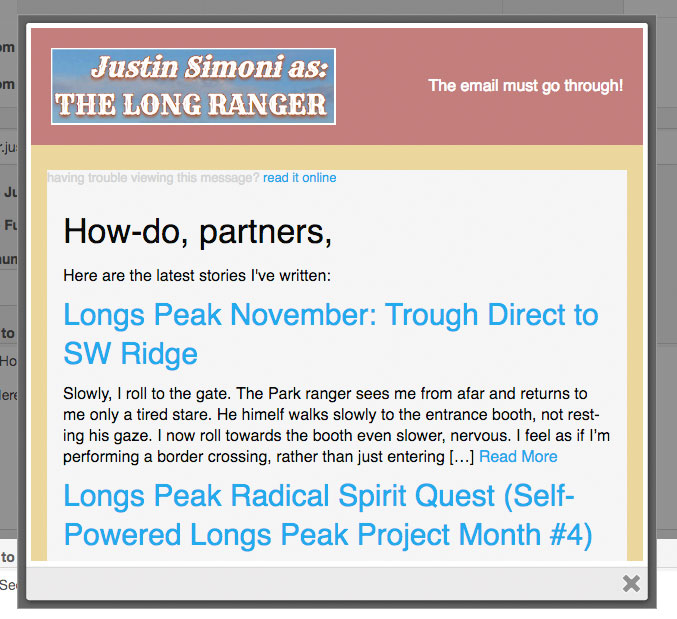
Perfect! I can see that the feed is being successfully fetched, and placed into my message!
I could stop here and be satisfied about sending out this single message, but let’s now set it on a recurring schedule. On the top button bar, click, Save As: Schedule. A draft of the message will be saved, and the screen itself will refresh. New scheduling options will be shown at the top of the screen.
Check, Activate, and select, Recurring. I want this to send only once a week on Monday, at 6:00am, and only when there’s fresh content:
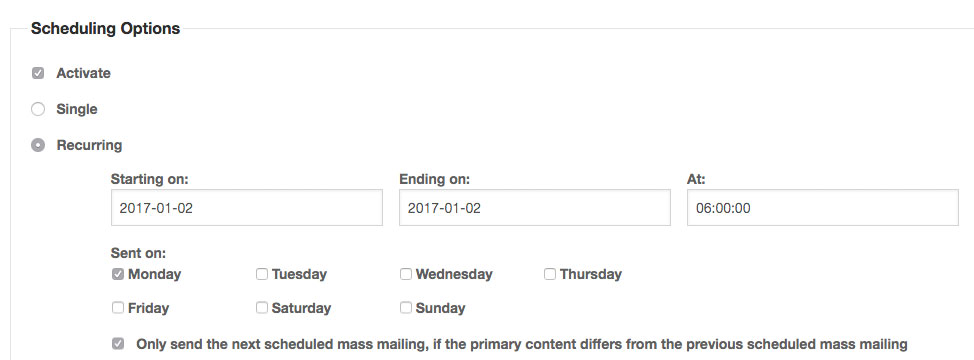
If there are no new entries, no message will be sent out. If there’s only one new entry, only that one entry will be sent out. That way, I won’t send out content I’ve already sent out before. Who wants to get the same message, twice?
All I have to do now is click the, Save Schedule button – and I’m done! Here’s what it all looks like when sent:
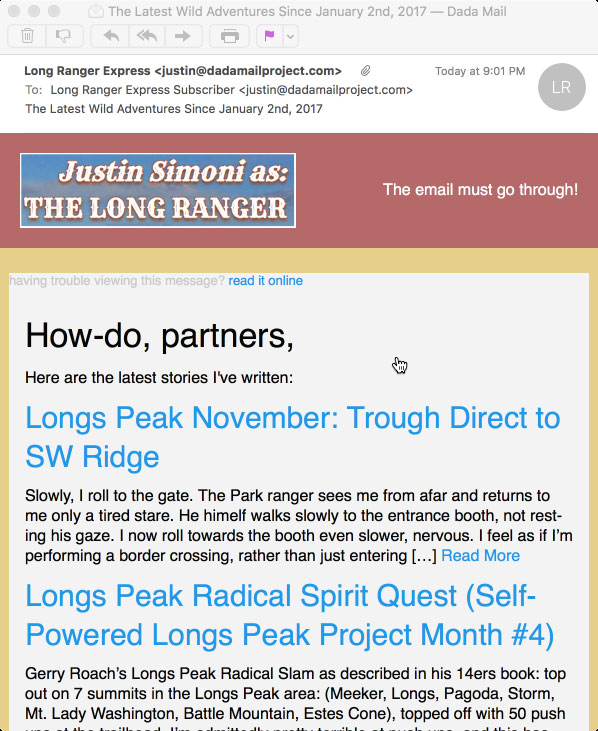
Some flourishes you may notice: the Subject, The Latest Wild Adventures Since January 2nd, 2017 is dynamic! It will change based on when the message is sent. This is accomplished by using some date-related template tags. Here’s what those look like:
The Latest Wild Adventures Since <!-- tmpl_var date.named_month --> <!-- tmpl_var date.nth_day -->, <!-- tmpl_var date.year -->
I’m also using an email theme that ships with Dada Mail called, Salmon Are Running. You can switch which theme your mailing list uses in, Appearance: Email Themes. Finally, I’ve set an image to be shown on the top banner of my email messages. You can set your own image under, Mailing List: List Information; look for the option labeled, Logo Image URL.
