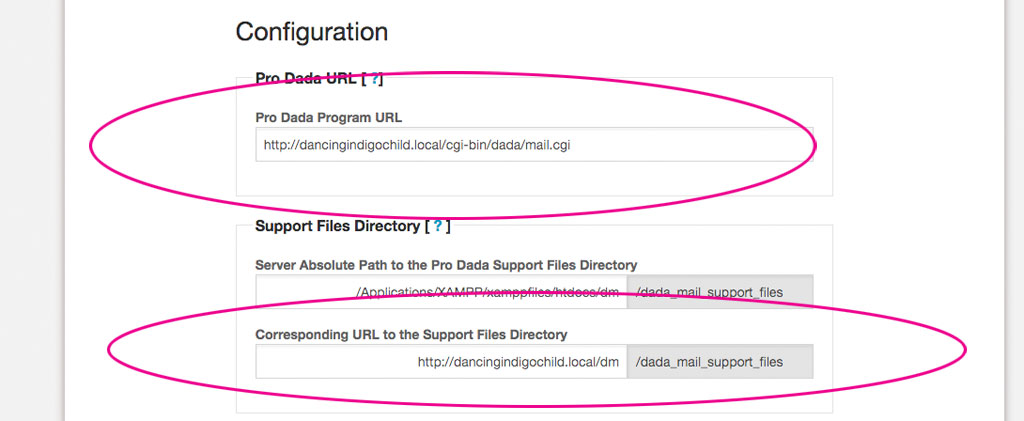Many website owners are moving their site’s configuration from http to https connections. Sometimes this is done automatically by their hosting providers
When they do so, they find that their Dada Mail installs seem to become broken: images don’t show up, and no styles are applied. What to do?
Thankfully, the fix is simple: all you’ll need to do is change your Dada Mail’s global configuration from your old http address, to your new https address. Here’s how to do that:
Login into your hosting account via ssh/FTP/web-based file manager – something that will allow you to make changes to your site’s files/directories, then navigate to where you’ve set up your, “dada” directory:
- Rename the, “dada/installer-a.bunch.of.letters.and.numbers” directory back to, “dada/installer”
- Change the file permission of the, “dada/installer/install.cgi” script back to, “755”
- Visit the “install.cgi” script in your browser
- Use the option to Upgrade
Once in the installer, we’ll want to look at two configuration variables specifically:
- Pro Dada Program URL
- URL to the Support Files Directory
Simply change these variables from their http version to their https version, click, “Configure Dada Mail/Pro Dada”, finishing the installation processs – and you’re done!
You may also want to double-check that the cronjob set is using the https address as well and change it manually there as well.
And that’s it! You’ve changed your Dada Mail/Pro Dada install from using an http connection to a https connection.