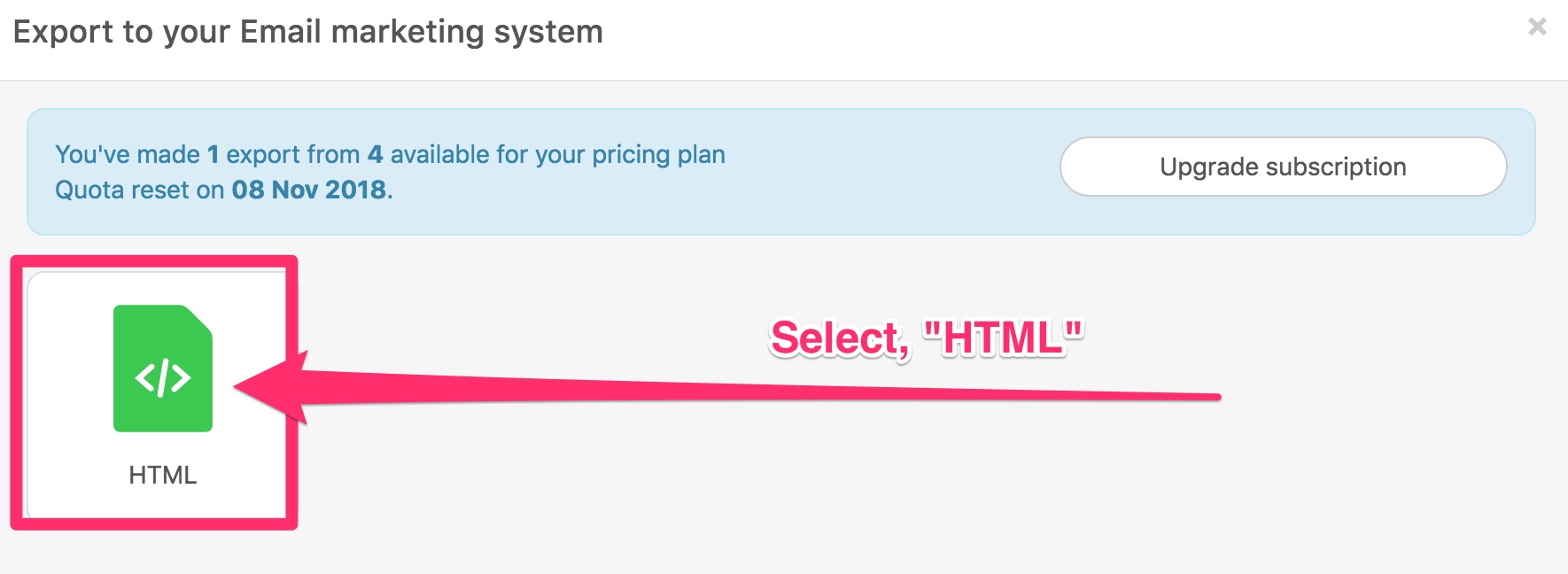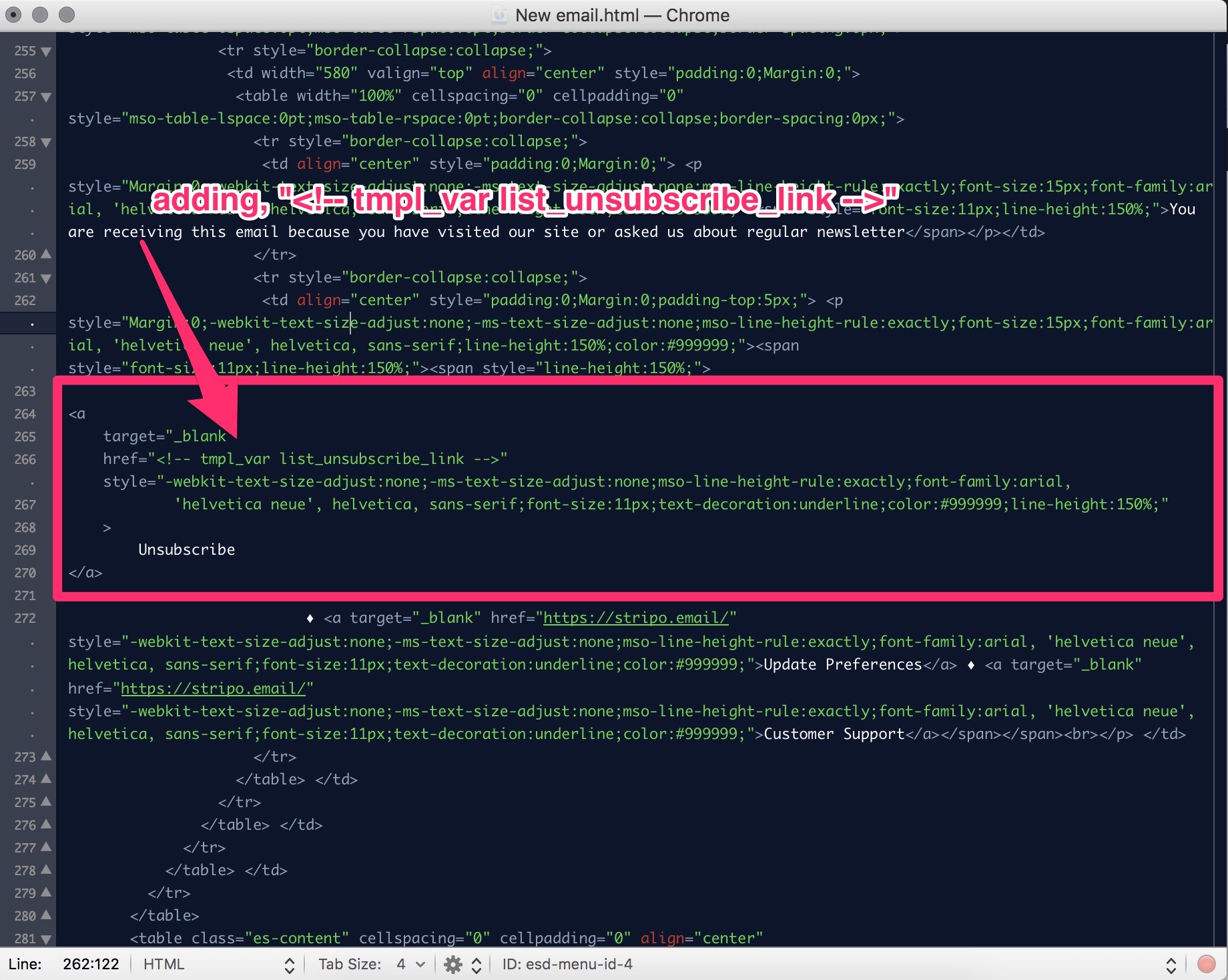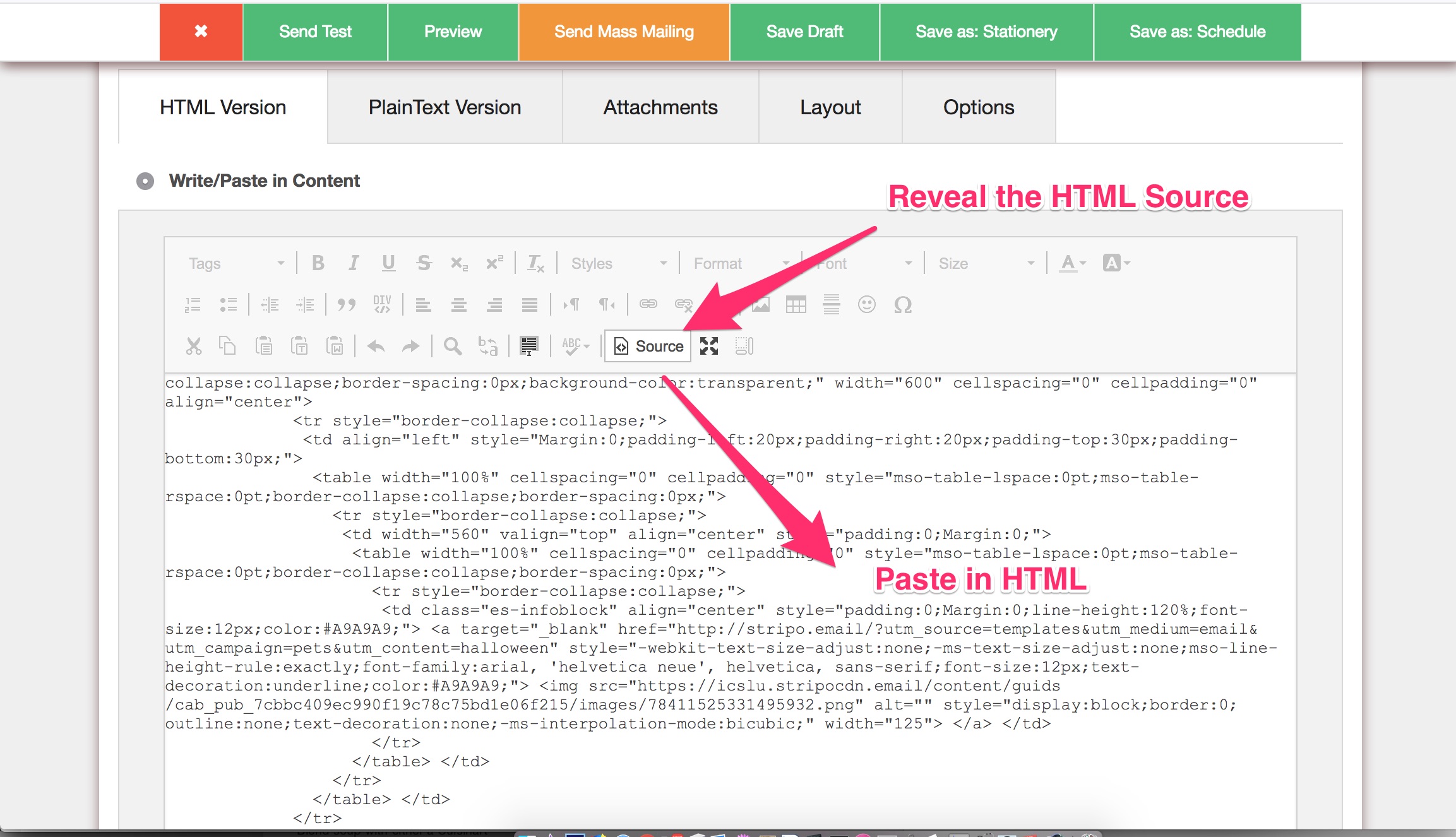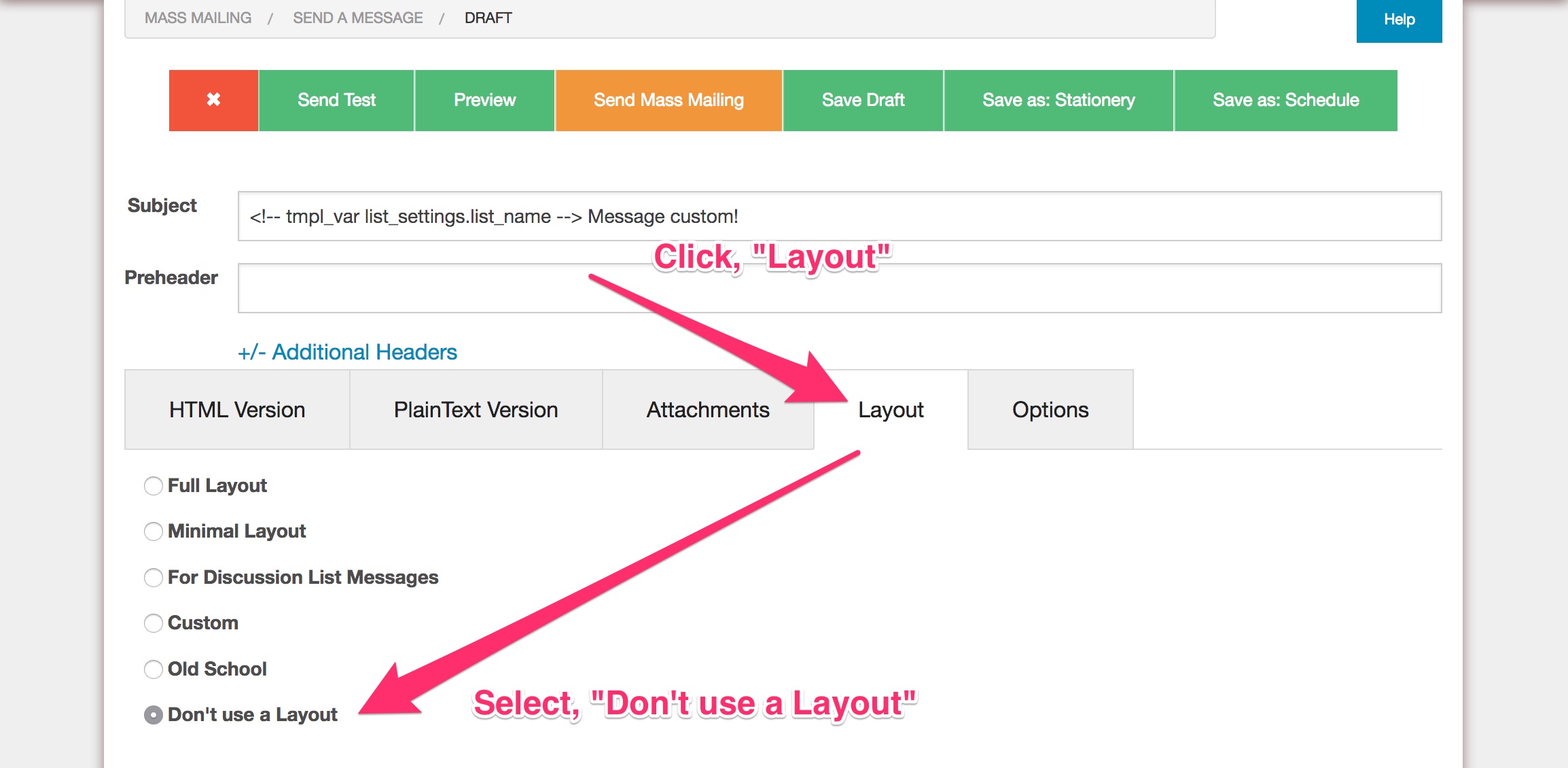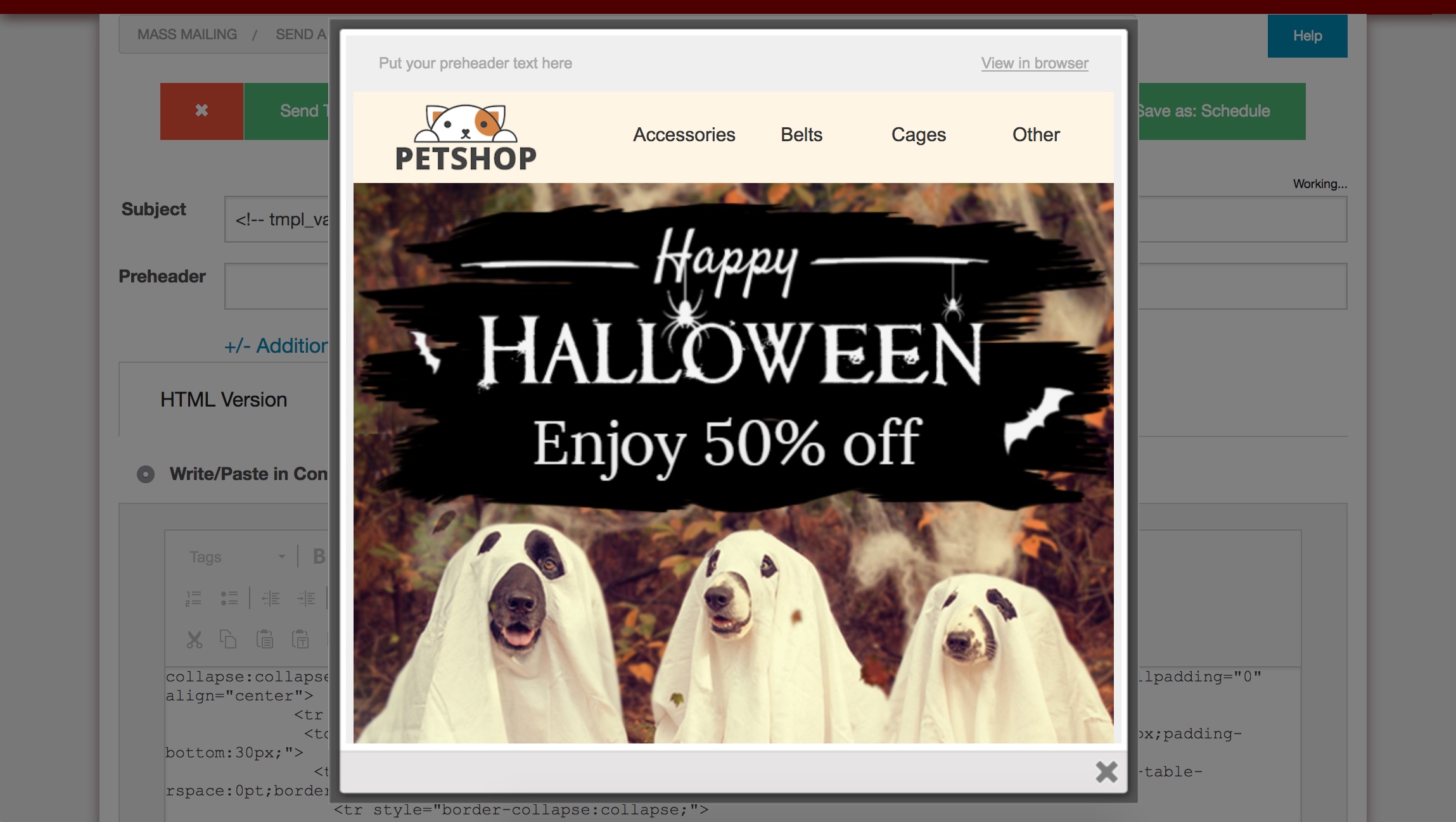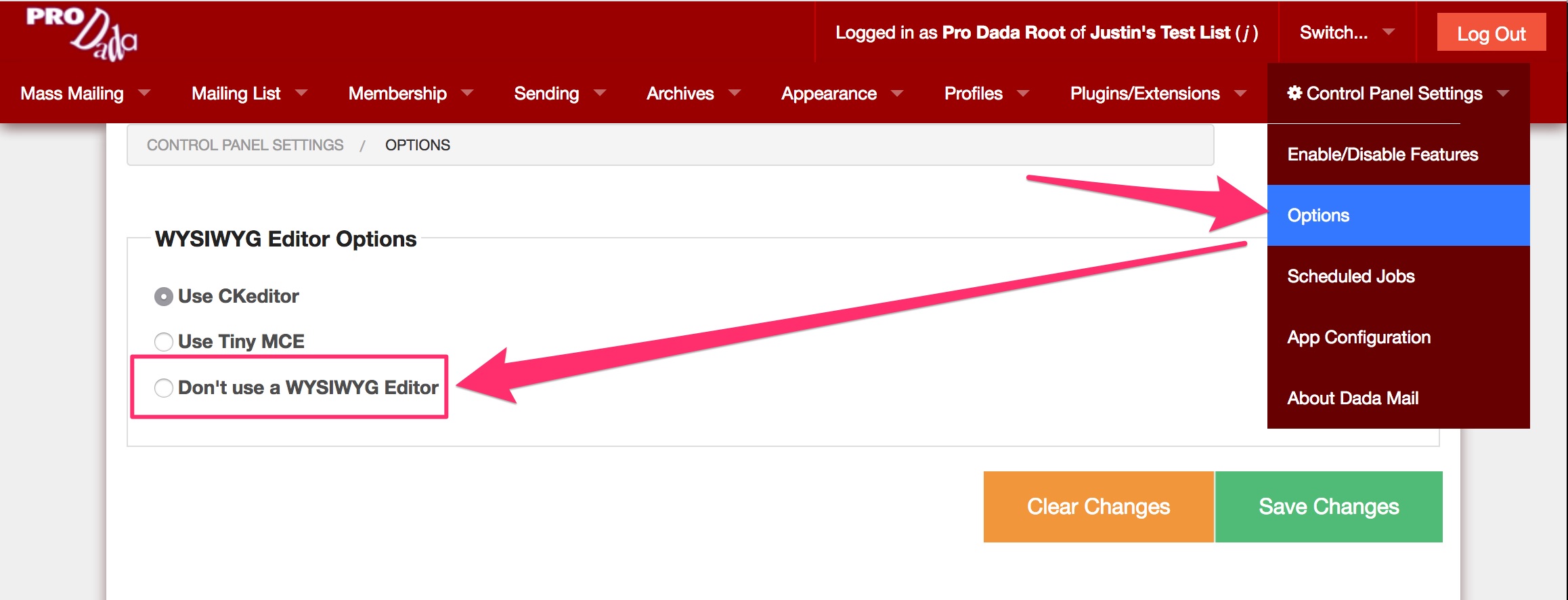Can you use a third party email layout with Dada Mail? Absolutely! So long as you have HTML for Dada Mail to send, it’ll send it!
In this walk through, I’ll be using a template created by stripo.email (no affiliation). Stripo allows you to export the HTML for your email message – look for the, Export button,
then choose, HTML
Once you have the HTML, you’ll want to open it up in a Text Editor, and replace the unsubscribe link, with what Dada Mail uses. Here’s the template tag that Dada Mail uses as a placeholder for its unsubscribe link:
<!-- tmpl_var list_unsubscribe_link -->
In my template, I found the link for, “Unsubscribe” and placed this tag in the, href="" parameter.
Log into your list control panel, and create a new draft message.
Under the, HTML Version tab, paste the source of your message into the source of the Rich Text Editor – (click the, Source button to reveal the source!)
Since this email message is fully-formed, it doesn’t need a layout of its own. Click the, Layout tab and select: Don’t Use a Layout
Almost done! Preview the message by clicking the, Preview button and make sure everything looks good, before sending things out:
Looks good! One thing to double-check is if the, Unsubscribe link is properly set. You’ll know this if the Unsubscribe link shows this when hovered over (don’t click it!)
http://your-domain.com/dada/mail.cgi/t/CONFIRMATION_TOKEN/
Dada Mail will add its own unsubscribe link + text, if it can’t find one in your message. So, if one is added by Dada Mail, it may be because the one you tried to add didn’t work correctly.
And that’s all there is to it!
Some tips:
Make sure css is already inlined. Dada Mail won’t do this for you, when you pick, “Don’t use a layout” in the Layout Options. There’s online inliners to help you (example). Just paste the HTML you’re using in these tools, inline it, copy the results, then paste those results into Dada Mail.
If you’re going to use an outside template/layout often, consider disabling the rich text/WYSIWYG editor. This will speed up pasting in the message itself. In the list control panel, go to: Control Panel Settings: Options. Under: WYSIWYG Editor Options, Select: Don’t use a WYSIWYG Editor.