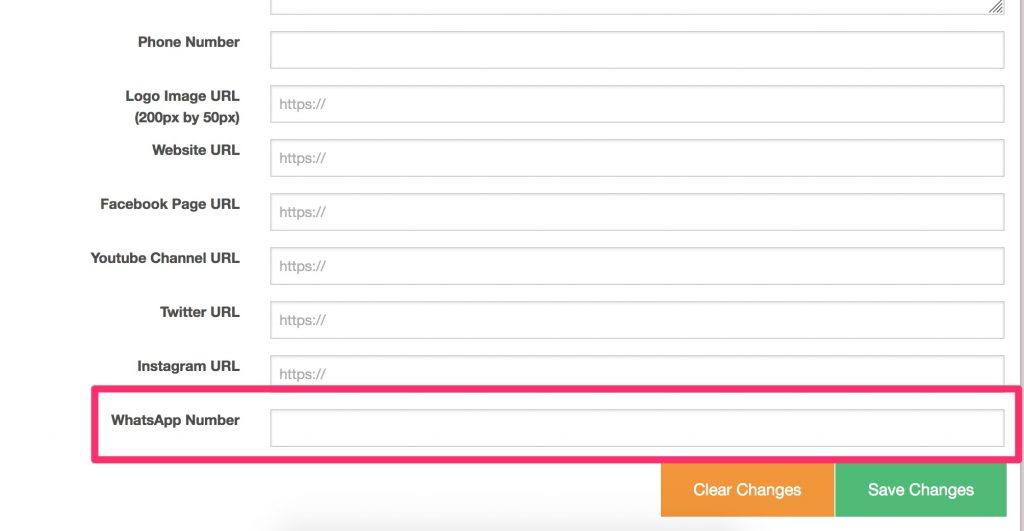v11.6.0 is out the door, and with it are some welcome changes. Most of the changes of v11.6.0 are on the backend of the app, and most likely won’t be noticeable to a casual user. Plow into the actual changelog to see what those are.
Here are some things to look out for on the frontend:
Global Unsubscribe + Global Black List Safeguards
Dada Mail has a global setting called, Global Unsubscribe, which allows you to unsubscribe an email address from all your mailing lists, when you unsubscribe an email address from any of your mailing lists. It’s a powerful feature! Dada Mail also has the ability to remove all your Subscribers with the push of a single button:
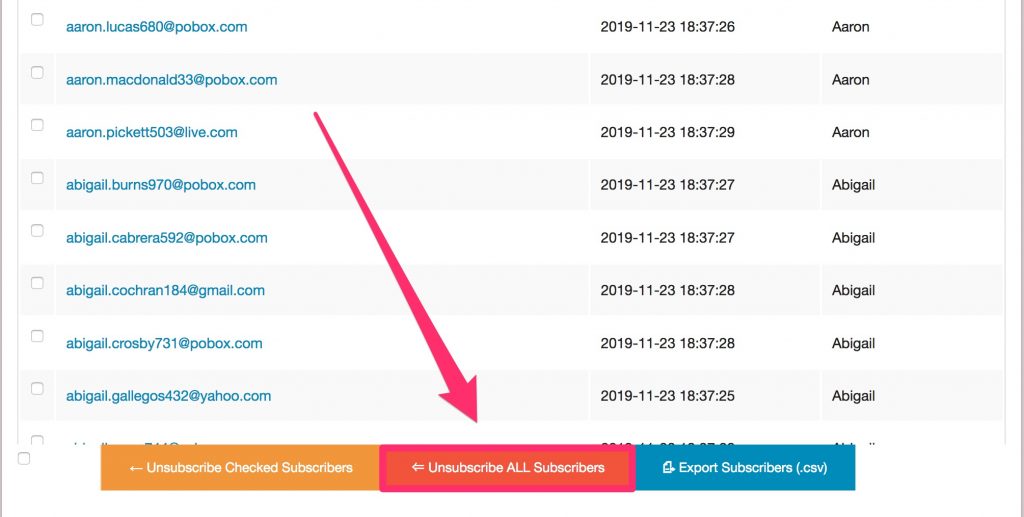
This button is problematic, if Global Unsubscribe is enabled, since not only will Dada Mail unsubscribe everyone from your mailing list, it may in fact unsubscribe everyone for every mailing list.
We’re not going to remove this ability – it may be something you rely upon, but we are going to put some safeguards in. First, we’ve put an alert box on top just to remind you that Global Unsubscribe is a Thing:
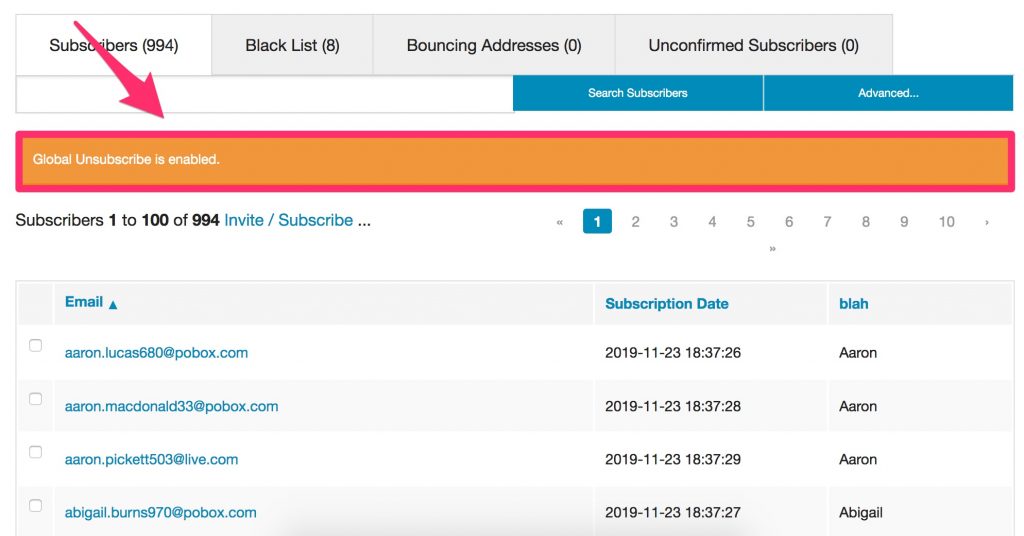
If you try to use the “Unsubscribe All” button, the alert box that pops up will also remind you that Global Unsubscribe is enabled:
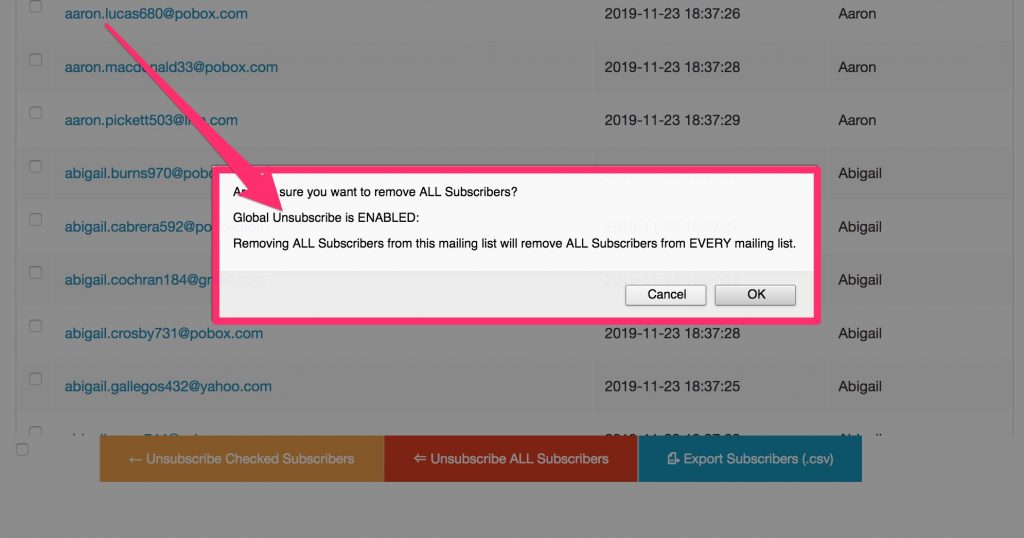
This button itself is also disabled. You may enable it in the Membership: Options screen. Look for the checkbox labeled, Enable, “Unsubscribe/Remove ALL” Members button:
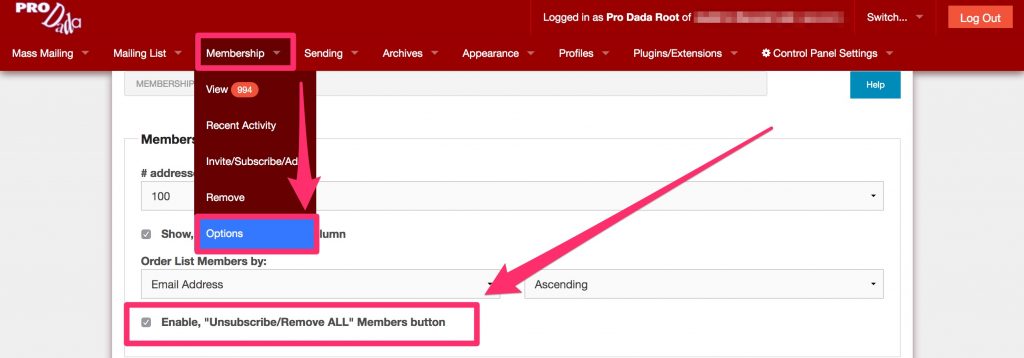
Hopefully, this will help stop inadvertently causing chaos to your mailing lists! Similar situation when the Global Black List is enabled: button to remove all Blacklisted is disabled, alert box will mention this feature being activated, and there is an alert box reminding you at the top of the table that shows your Black List.
Other things to look out for: the admin menu now lists which theme you have enabled, right on the menu:
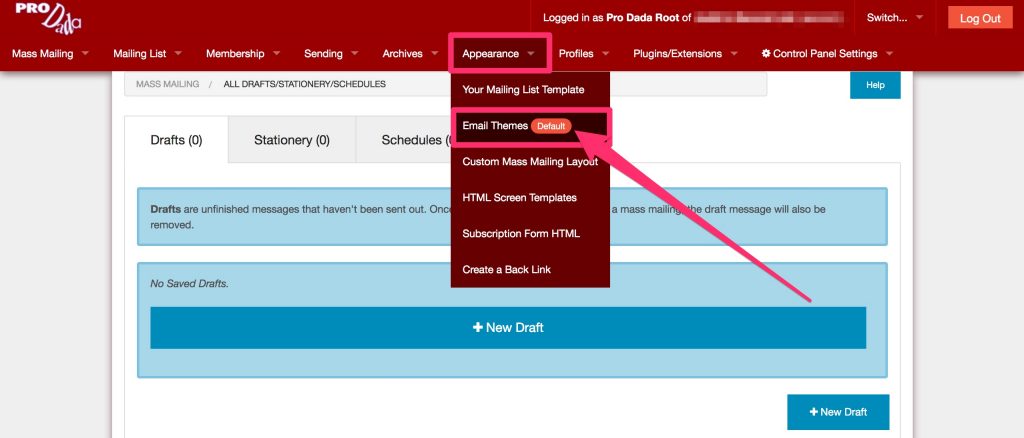
Want Whatsapp support? You’ve now got WhatsApp support. Your Whatsapp number will appear in the footer of your mailing list email messages. Set it under, Mailing List: List Information: