Dada Mail v11.11.x is packed with new features. In this blog post, we’re going to look at the enhancements to scheduled mailings.
Scheduled Mailings allows you to author a mass mailing to be sent out at a later date – either as a one-time mass mailing, or a mass mailing that’s repeated on a ongoing schedule.
There’s a few ways you can create a scheduled mass mailing, including turning any draft message into a scheduled mass mailing. When your authoring your draft message, look for the button on the top of the screen labeled, Save as: Schedule.
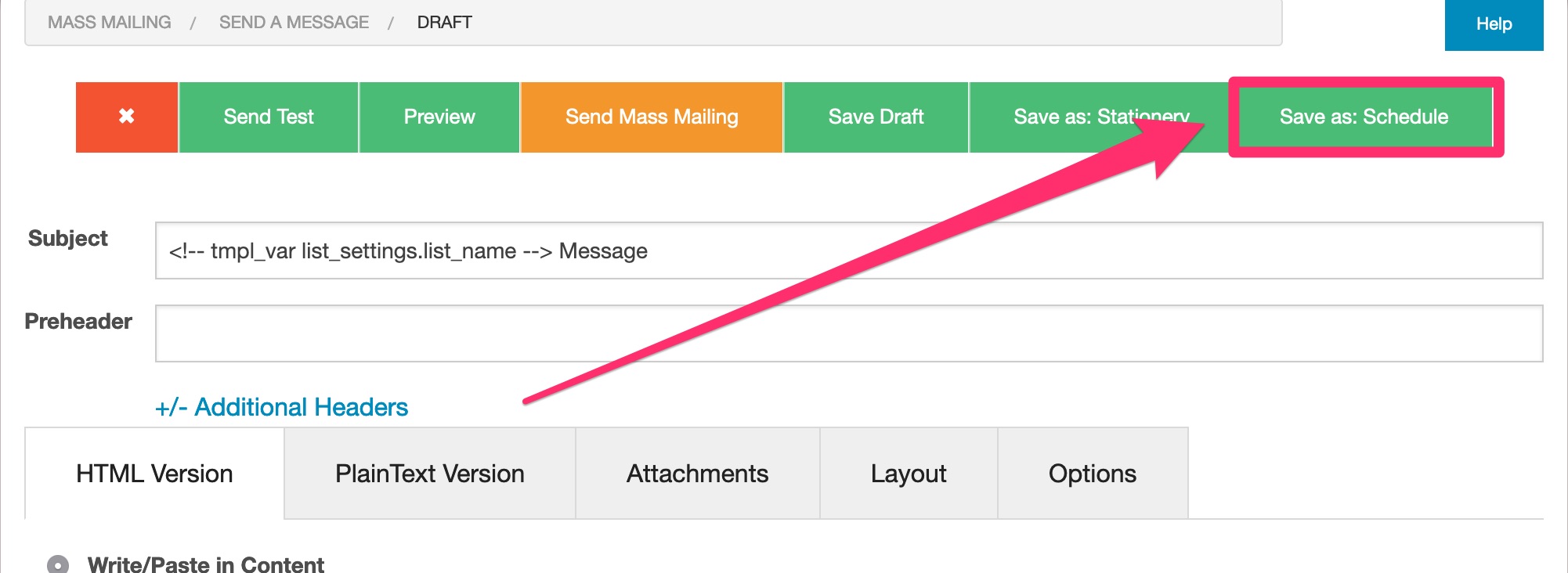
You can also create a Schedule Mailing from anew. Under, Mass Mailing All Drafts/Stationery/Schedules, click on the tab labeled, Schedules, then click on the button labeled, + New Schedule,
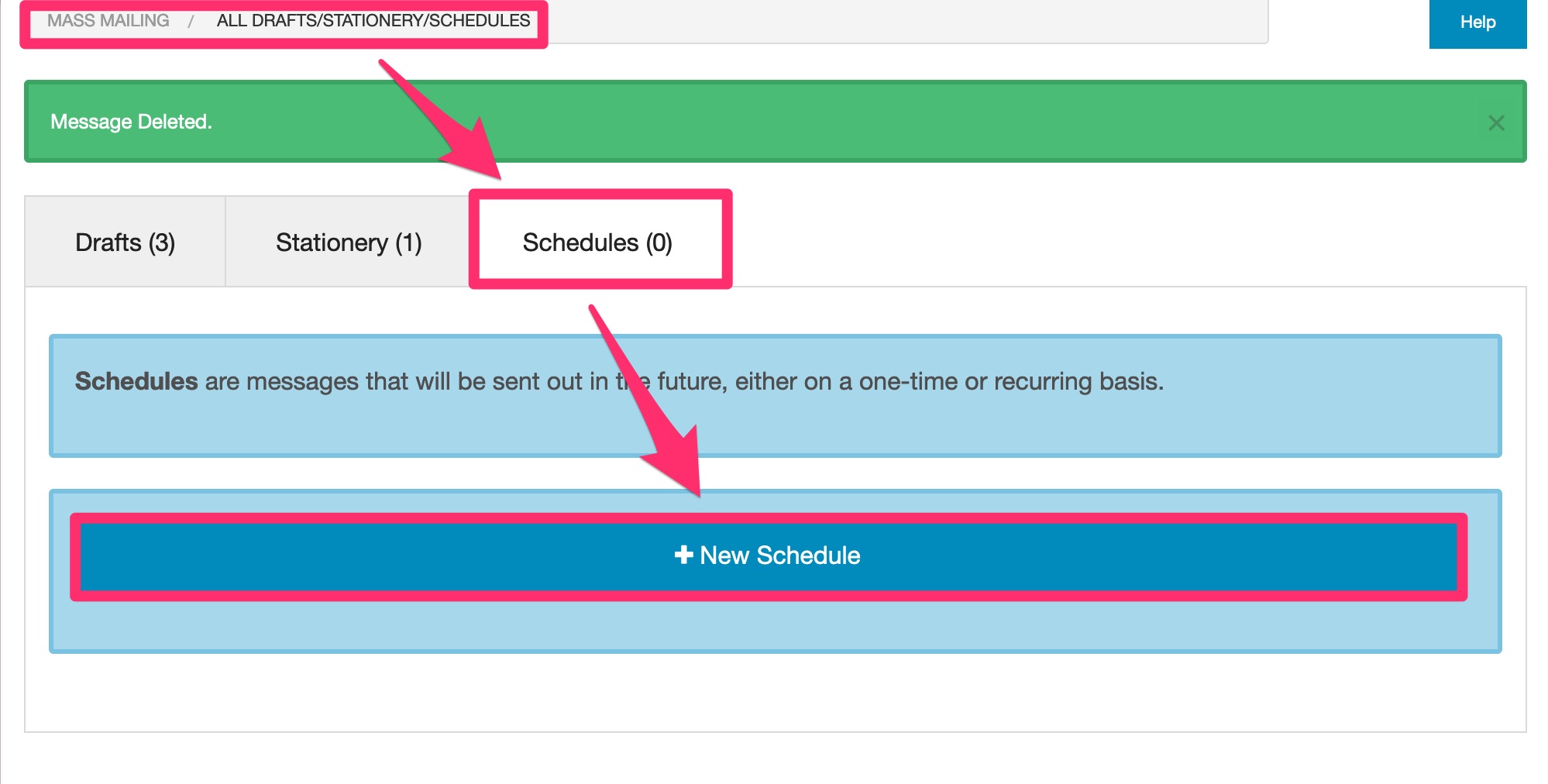
Whichever way you create a scheduled mailing, the scheduled mailing authoring screen looks a lot like the screen to create and then send a draft message, except for the additional options above:
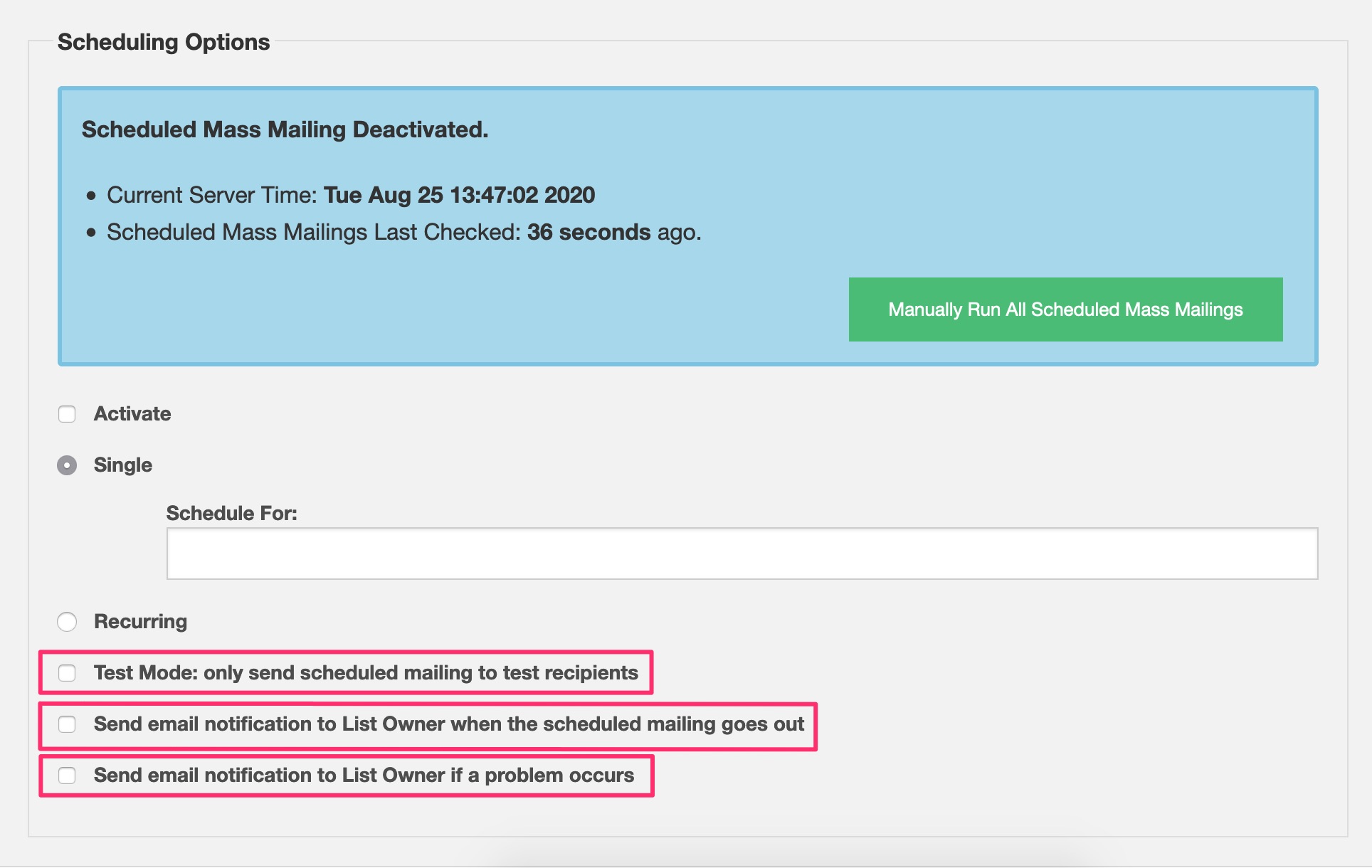
In this blog post, we’re going to talk about the last three (new!) options and what they do.
Test Mode: only send a schedule mailing to test recipients
Dada Mail already allows you to test a scheduled message – just click the button on top labeled, Send Test,
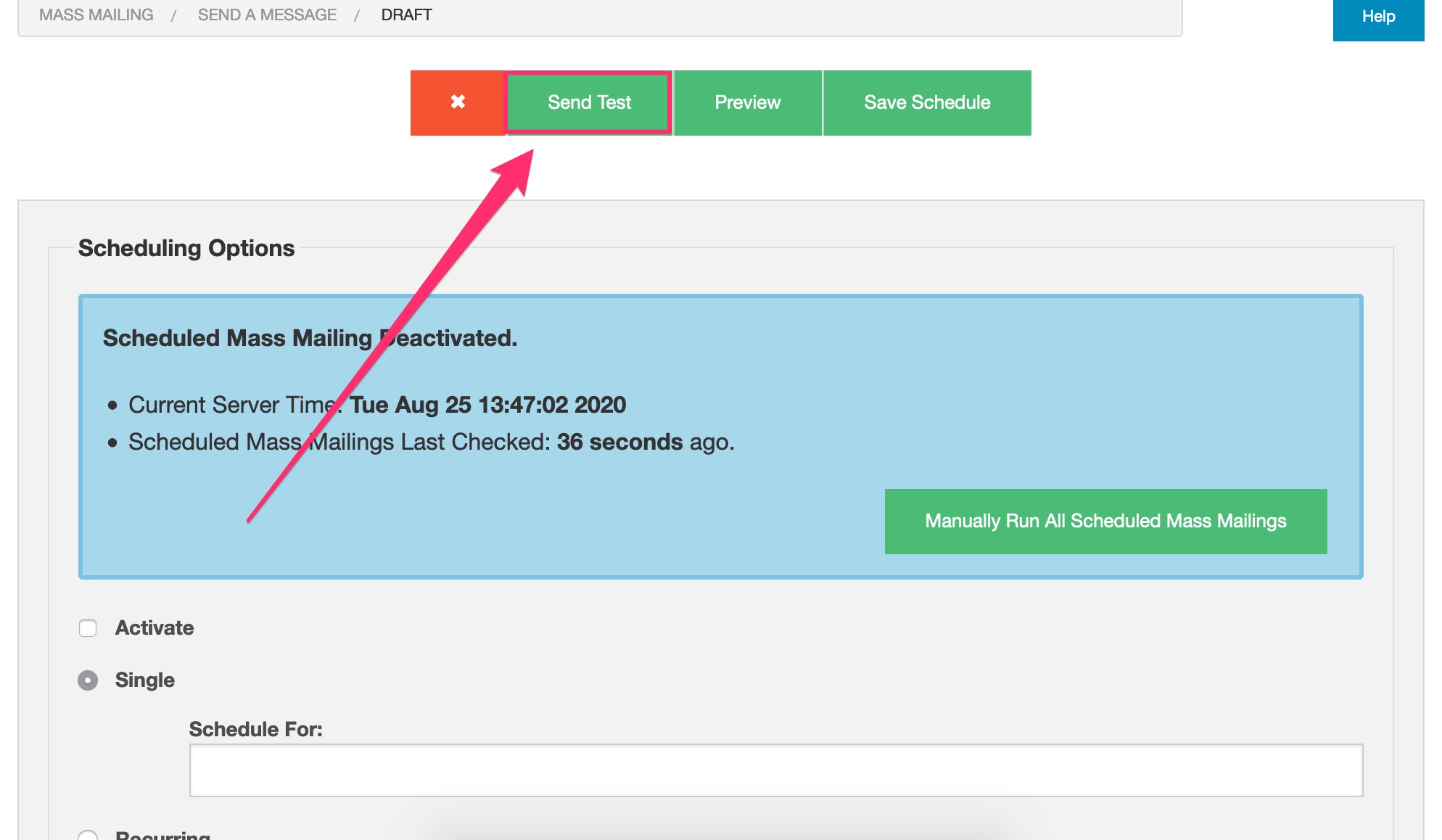
A test mass mailing message will be sent out immediately.
This new option, when enabled, does something a little different. Instead of sending a test message right away, the scheduled mailing will only go to test recipients when the schedule itself is set to go out, thereby allowing you to make sure the scheduling is working, and not just test to see if a message can be sent out/looks good in your mail reader.
So, if you’re schedule is set to be sent next Wednesday, that’s when your test recipients – and not your mailing list subscribers, will receive the scheduled mailing. This can be useful to make sure that (for example), your recurring schedule is firing off correctly. One reason a schedule is not being fired off correctly is if the cronjob for Dada Mail has not been set, and that’s the first thing I would do when debugging a problem like this.
Test recipients can be set in the authoring screen. Click the, Options tab, then the, Testing tab. Dada Mail should give you the option to either list addresses you would like send a test message, or to use the Testers sublist, the latter of which can be reused for multiple drafts/schedules.
Curious about the different ways to send a test message? See our blog post about Test recipients: New in v11.5.0: Send Test Mass Mailings to Multiple Recipients.
Send email notification to List Owner when the scheduled mailing goes out
When enabled, this option tells Dada Mail to send a notification email directly to the email stating, “Hey! That scheduled mass mailing you set up? It’s sending!“. This can help confirm that everything is running properly. Here’s what that email looks like,
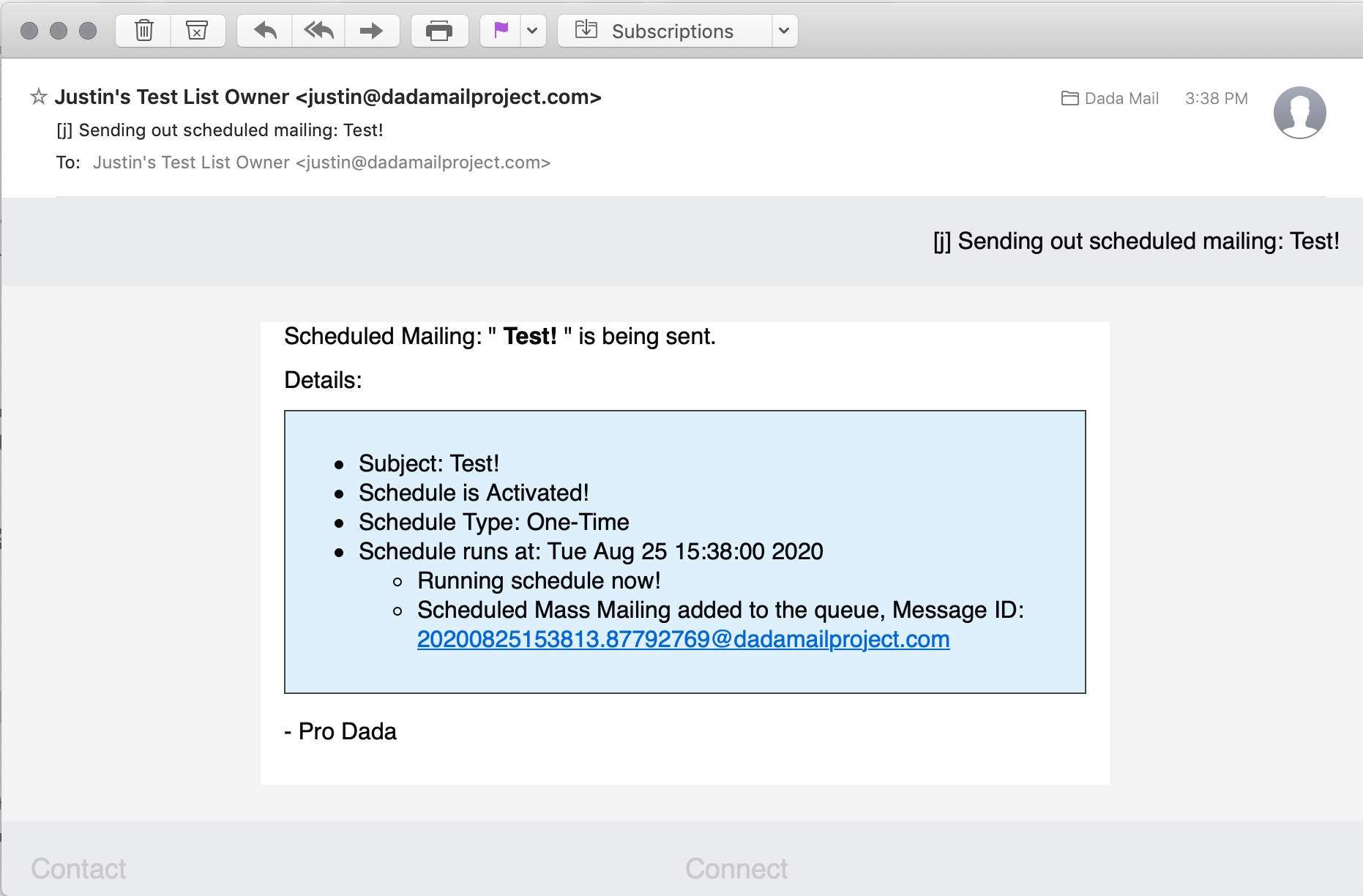
Send email notification to List Owner if a problem occurs
Just like the, “success” email notification, this option will send out an email notification if a scheduled mass mailing didn’t send out correctly. Hopefully, that email notification will also give clues as to why things didn’t get sent out. Here’s one example:
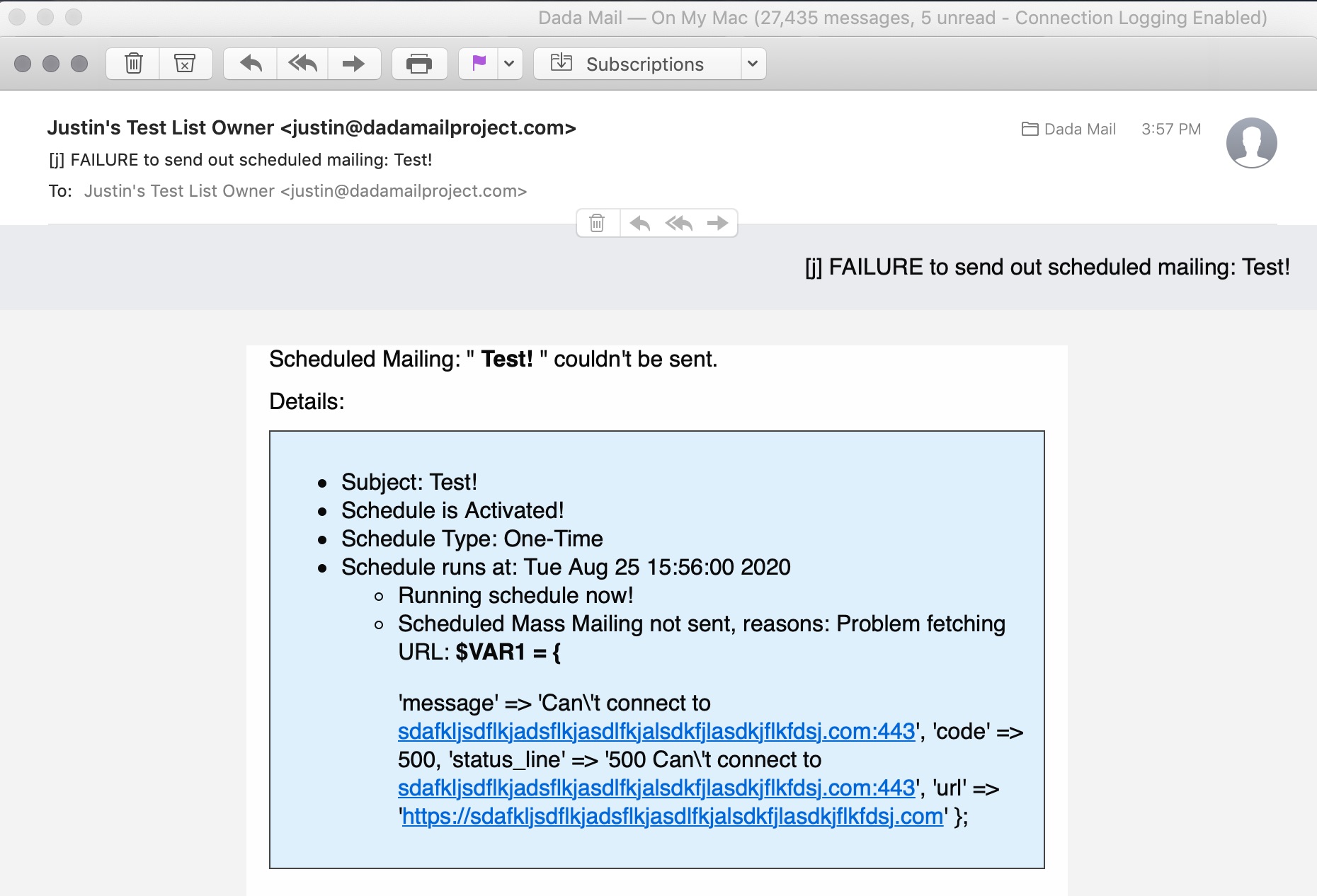
In this example, it’s the URL we’ve set to fetch the content of the HTML message (https://sdafkljsdflkjadsflkjasdlfkjalsdkfjlasdkjflkfdsj.com). It seems Dada Mail is having trouble fetching it (surprising, for sure!).
URLs in scheduled mass mailings can be useful, as the content fetched from the URL can change/be dynamic, so every time you send say, a recurring mass mailing, your message will also be unique. To build on that, Dada Mail can also send out a message based on an RSS feed, and also only if the content differs from the last message sent in the schedule.
See our blog post: Use Dada Mail to create a mass mailing from a blog feed, then send it on a recurring schedule, to see a walk through on how this works.
So that’s some of the new features found for scheduled mailings. In future blog posts, we’ll go over some other features that make their debut in v11.11.x of Dada Mail.
