>>> Download Dada Mail here <<<
Focus
This is a major feature release.
Features
Auto-Image Resizing now available for all mailing list messages
Resizing images automatically allows you to skip the step of optimizing images for email. You may have on hand a high resolution image, but that image is most likely going to be too large in both file size and image dimensions to be realistic to be used in an email message. Sending it will no doubt blow out any layout/design you have, and force your subscribers to endure downloading such a large image. Sending out an message with large images will also take longer than you most likely would prefer as well.
Email resizing has been available in Dada Mail, but only for images that were dragged and dropped into the rich text editor, limiting it’s utility. For example, what if you have a discussion list using the Bridge plugin, and users are sending messages with too-large images that way? What if you’re grabbing the content of your mass mailing from a URL or a blog’s feed?
Starting with this release, all images that are embedded in a mailing list message will now be resized. Look for this and related options in the list control panel under, Mass Mailing: Options: Images and Attachments:
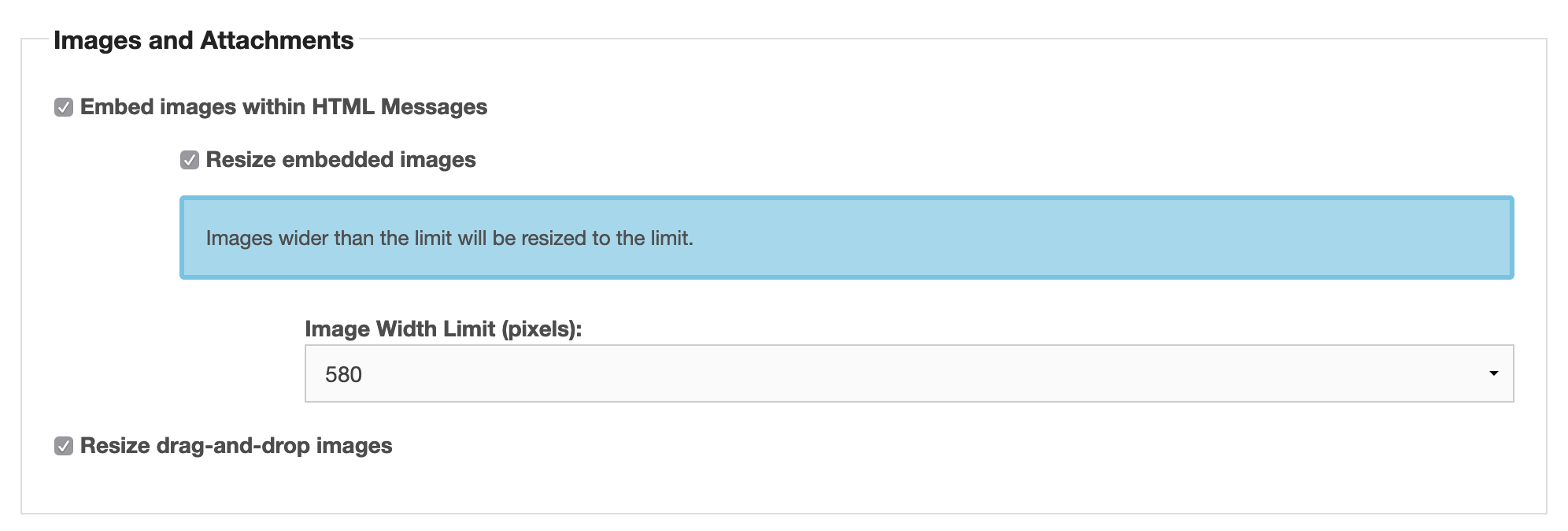
Embed images within HTML Messages
Check this option to embed images (default: checked). Embedded images have a better chance to be shown to your subscribers in their mail reader, rather than merely linking to the images – linked images are often times blocked to be shown by your mail reader. The more images you embed, the larger the total size of your message. Large messages will take longer to send, and longer for your subscribers to to download/view.
Enter auto-resizing these embedded images:
Resize embedded images
Check this option to resize embdedded images (default: checked). Resizing images can help keep message size low. There’s no reason to embed a two meg image, but it’s not always obvious how large an image is to some users (nor should it be). Dada Mail can now handle this chore for you.
Image Width Limit (pixels):
This is where you can set the image width limit. The default is, 580 pixels, which is how wide the main area for your message content is in the included mass mailing layouts are that come with Dada Mail. Any image wider will just be responsively shrunk anyways (well, sometimes the results looks way funky), so there’s just no reason to use an image that’s wider.
Resize drag-and-drop images
(default: checked). Check this option to resize drag and dropped images, as soon as they’re uploaded. Images added to your message in any other way will be resized (if needed) when a message is sent out, so you won’t see the resized image in the rich text editor. The original image you dragged/dropped will be saved in Dada Mail’s file upload directory, as well as the resized version, when you do this, just in case you want the original image for some reason.
More on image resizing
To accomplish image resizing, one of the following Perl CPAN modules will need to be available:
- Image::Scale
- Image::Resize
- Image::Magick
If you need to, you can install any (or all!) of these modules separately, or just install/upgrade the Bundle::DadaMail module.
Message Size
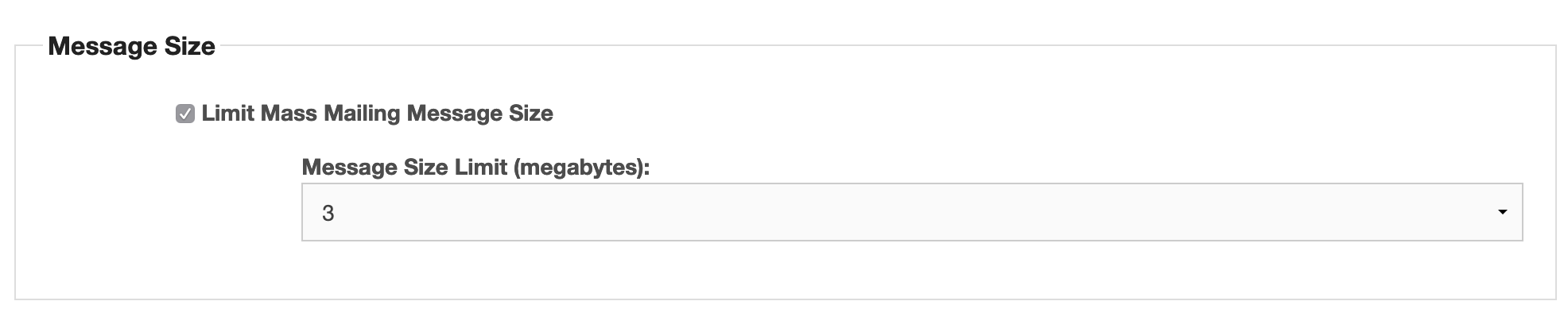
You can now set a limit on how large a mass mailing message can be. Setting a message size limit helps keep a practical and realistic size to messages, so you’re not try to send out enormous messages to thousands of people. Services like Amazon SES do have a limit on how large an email message can be (10 megabytes)
The default mass mailing size limit is 10 megabytes, which is very, very roomy. This limit is enabled by default, and covers both messages sent through the list control panel, as well as via Bridge. Bridge DOES have it’s own soft and max size limits for messages it receives. These limits could be higher than the max message size, and that’s OK, as transformations of the message received – like resizing of images, or stripping of attachments could lower the final file size.
Mass Mailing Schedules Enhancements
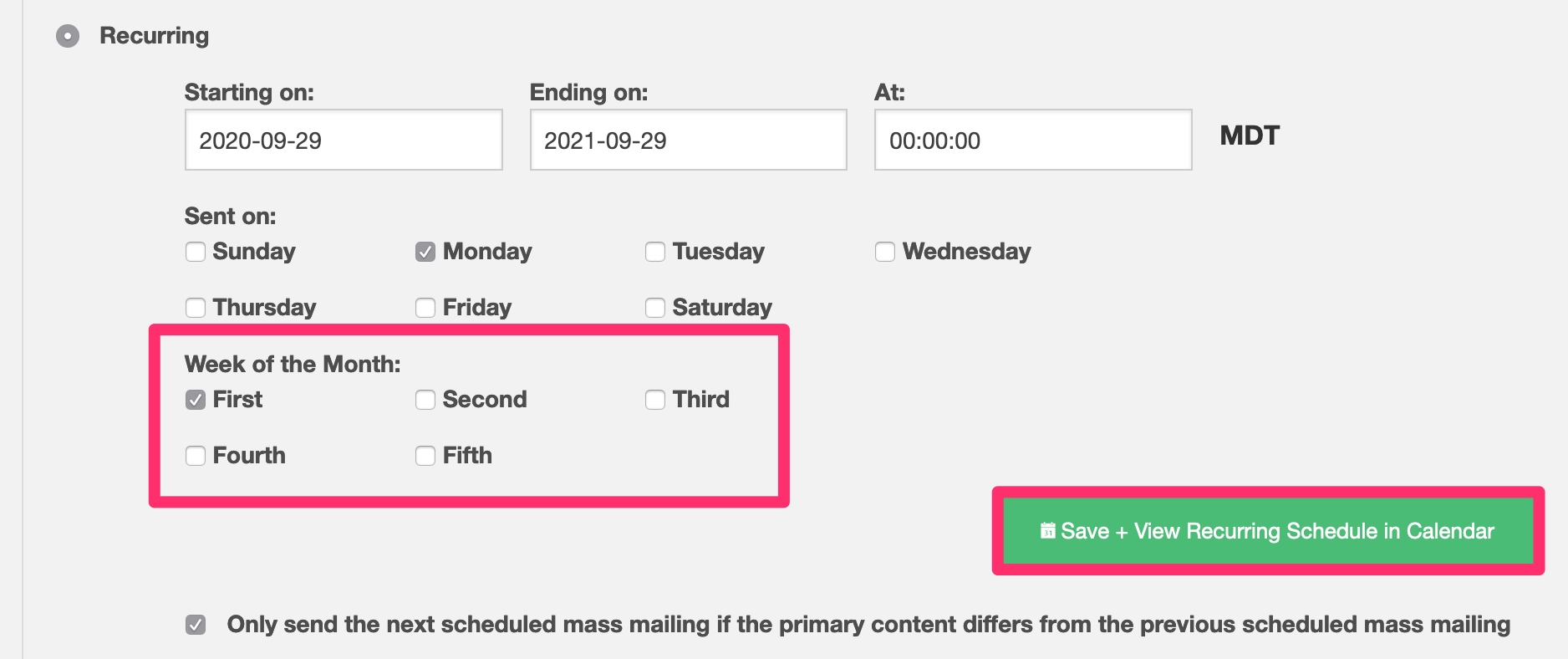
Week of the Month
You can now set which week of the month a recurring scheduled mailing will be sent on (first, second, third, fourth, or fifth week of the month). For example, you may now set a schedule to send your message on only the first Monday of each month – a message sent once a month, rather than 4/5 times a month.
Scheduled Mass Mailing Preview Calendar
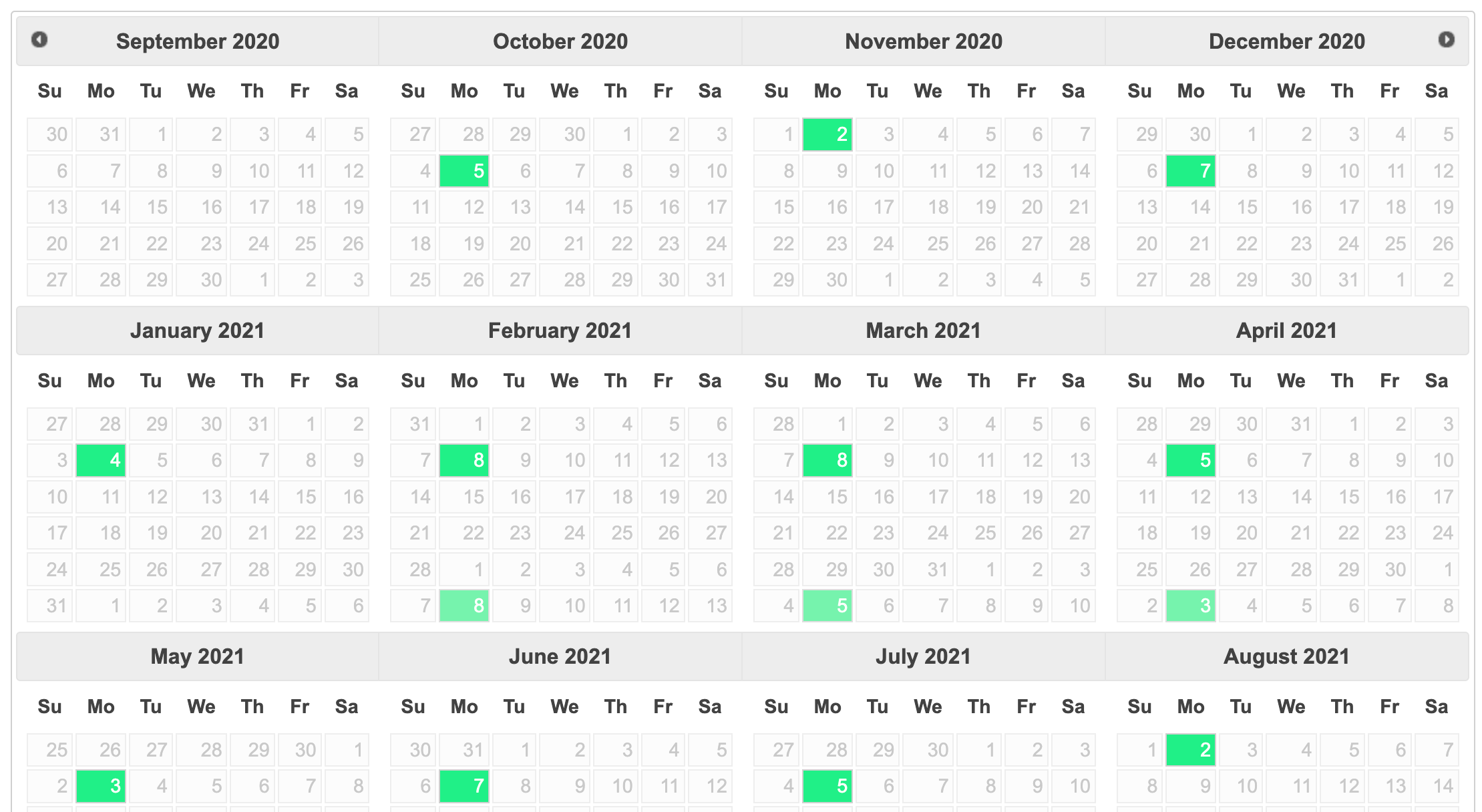
To help understand when scheduled messages will be sent out, a calendar can now be access that shows when a mass mailing should go out. Click on the button labeled, Save + View Recurring Schedule in Calendar. The calendar will be shown in a separate window.
Mass Mailing from RSS/Atom feed enhancements
Dada Mail can create a mass mailing from a feed that is produced by something like a blog.
There may be content of the feed that you would rather not have part of the message, and now you may specific which parts you’d like to skip over. Check the option, Remove content found between the following id/class:
Then select either a class or id to look for, and the name of those id’s or classes.
Moderation Enhancements
Discussion messages in Dada Mail can be optionally moderated by a sublist of moderators. In this version, the moderator who took action towards the message, either approve the message, or deny the message is noted in the logs. This can help answer the question of, “who confirmed/denied this message?!” and hopefully stop any fires that started if the decision was critical to some of the other moderators.
Changes
CKEditor Upgraded to, v4.15
Timezone show in the UI
Setting a time zone shown in the list control panel will be added in a future release, but for now, the server’s time zone is now exposed to the user via the UI to help them understand what time of day the app is running (and help the user compare that time to local time)
