v11.14.0 of Dada Mail comes with a few new features you’ll find useful, including:
Dada Mail’s Auto Image Resizing Features
Dada Mail will automatically resize images that are included in your HTML messages for you. This helps with keeping your overall mailing list message size smaller, which itself makes sending and receiving faster.
In your list control panel, look under Mass Mailing: Options – Images and Attachments:
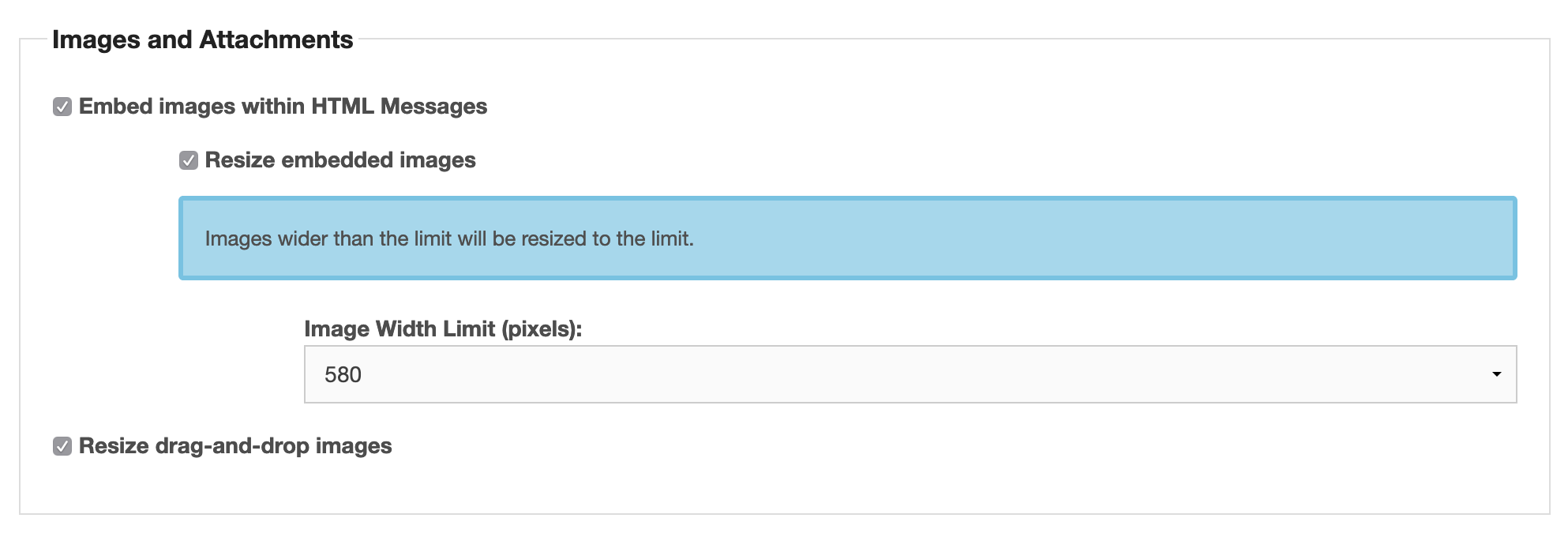
This section allows you to enable/disable this feature, and set what size
… Read the restDada Mail v11.12.1 Released
This is mostly a bug-fix release for issues found in the v11.12.0 release of Dada Mail.
Bugfixes
Image resizing using Image::Scale does not work correctly
https://github.com/justingit/dada-mail/issues/989
Recurring schedules that grab content from an outside source (webpage, feed) which fail during constructing and sending still update MD5
https://github.com/justingit/dada-mail/issues/986
Content-Encoding never changed in messages received via Bridge
https://github.com/justingit/dada-mail/issues/985
Recurring Schedules that end
… Read the restDada Mail v11.12.0 Released
Focus
This is a major feature release.
Features
Auto-Image Resizing now available for all mailing list messages
Resizing images automatically allows you to skip the step of optimizing images for email. You may have on hand a high resolution image, but that image is most likely going to be too large in both file size
… Read the restDada Mail v11.11.3 Released
Focus
This is mostly a bug-fix release for issues found in the v11.11.2 release of Dada Mail.
Bugfixes
Former subscriber always receives, “unsubscription successful” email notifications when unsubscriptions are approved
https://github.com/justingit/dada-mail/issues/974
Selecting, “Send to Testers sublist (n address(es)) ” for Drafts, etc does not ever work – tests only go to List Owner
https://github.com/justingit/dada-mail/issues/973
Comma on the end of line
… Read the restv11.11.x Features: Using the new Landing Page Subscription Form Options
Dada Mail supports a variety of ways to add a subscription form to your site. From having simple HTML code blocks to copy and then paste into your own page’s HTML, to Javascript-backed forms that show the results in a modal window, to RESTful API’s to roll your own subscription schemes – there’s a lot of options.
We’re going to
… Read the restv11.11.x Features: Scheduled Mailings Enhancements
Dada Mail v11.11.x is packed with new features. In this blog post, we’re going to look at the enhancements to scheduled mailings.
Scheduled Mailings allows you to author a mass mailing to be sent out at a later date – either as a one-time mass mailing, or a mass mailing that’s repeated on a ongoing schedule.
There’s a few ways
… Read the restImportant Information on Amazon SES and Dada Mail
Long story short: Upgrade! Amazon AWS is deprecated support for an important part of Amazon SES that Dada Mail relies on. v11.10.3 of Dada Mail and later adds the support for what’s now needed.
v11.10.3 of Dada Mail has just come out, and with it is support for something called Amazon AWS Signature Version 4. Long story short, it’s a
… Read the restv11.10.0 brings reCAPTCHA v3 support and more Tracker analytics
v11.10.0 has recently been released. Download and Install! Here’s what’s new to look out for:
reCAPTCHA v3 Support
Google’s reCAPTCHA system helps keep abuse of the app to a minimum. It’s the best tool you’ve got for the job to stop the process of a web bot submitting forms with garbage information. v2 of reCAPTCHA works great, but does
… Read the restTracker Enhancements, Better Charts, and Unique Clickthrough/Opens Tracking/Reporting is Back
Rejoice! The Tracker plugin has been given a wonderful refresh. The new chart on the main Tracker screen is now more useful, easier to read, and better designed:
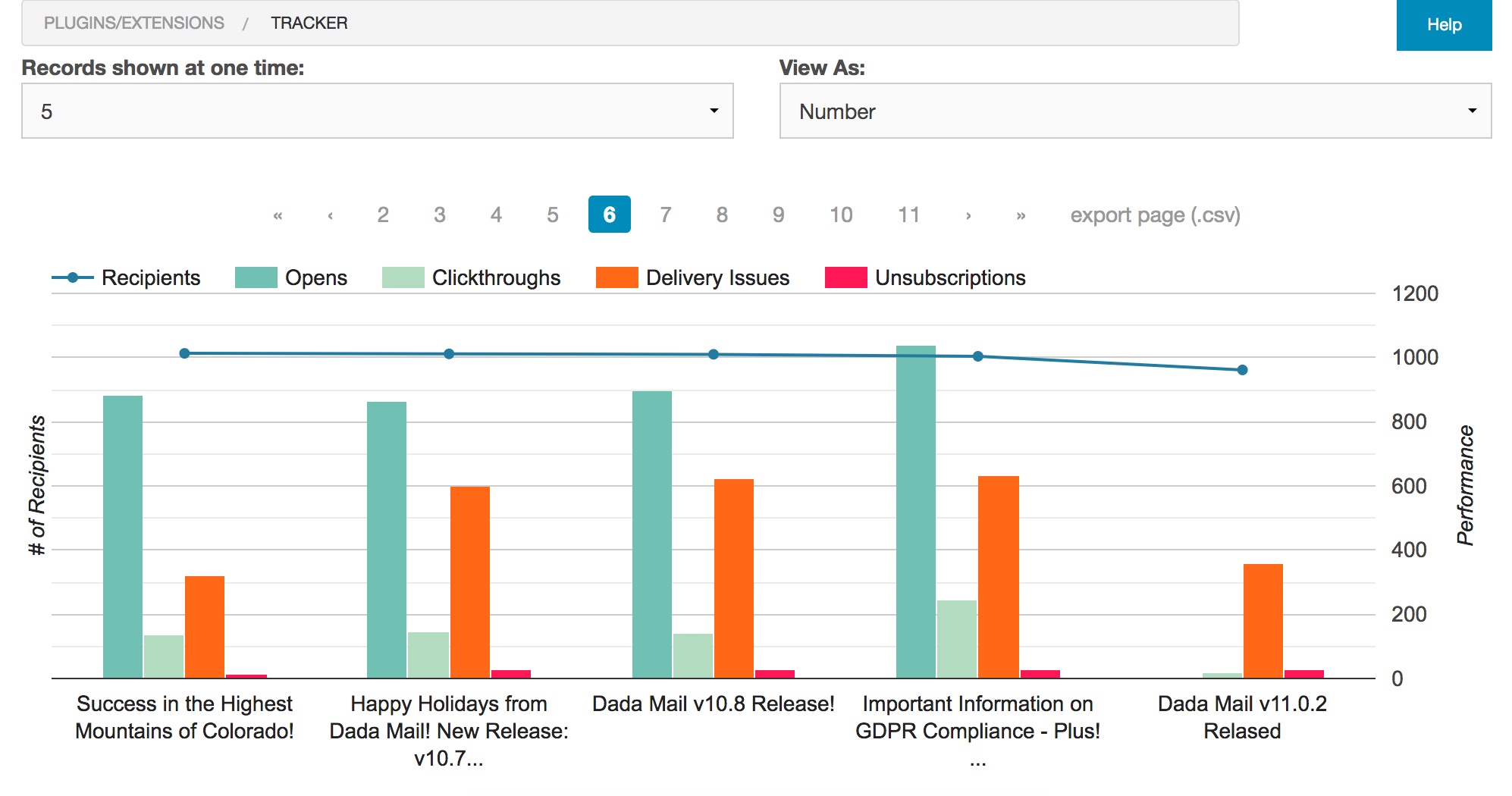
Tracking and reporting unique Opens and Clickthroughs has also been re-implemented, this time using completely anonymous data. When we released v11.0, we removed this ability to comply with the GDPR, as we
… Read the rest